BuildChatbot.ai
BuildChatbot Zapier Integration
Trigger - Configure the BuildChatbot event from where the data needs to be fetched.
Action - Send the BuildChatbot event data to popular applications(gmail, gsheet, etc).
Trigger Configuration
STEP 1
STEP 2
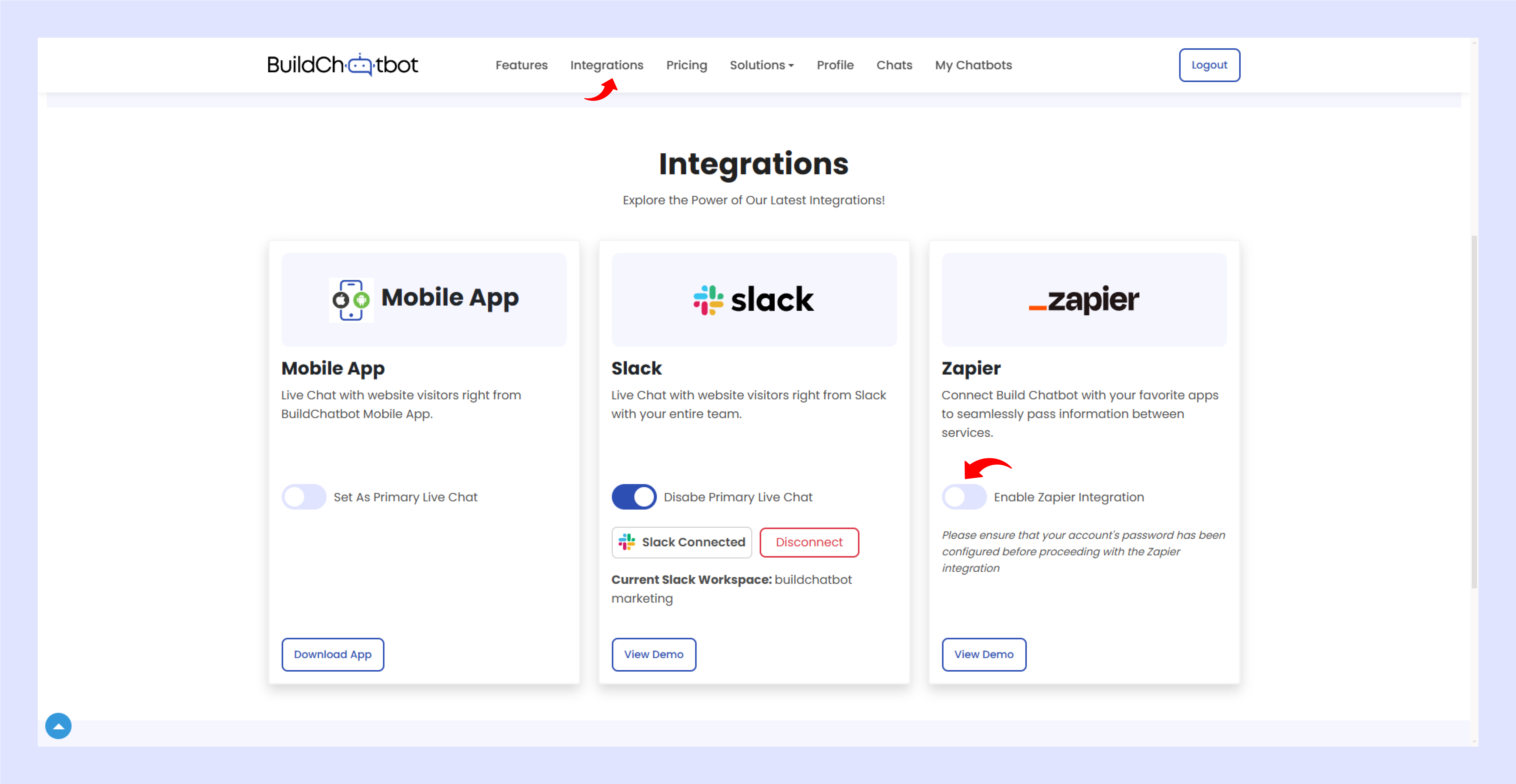
(Note: Make sure Password is updated to the account before enabling Zapier)
STEP 3
STEP 4
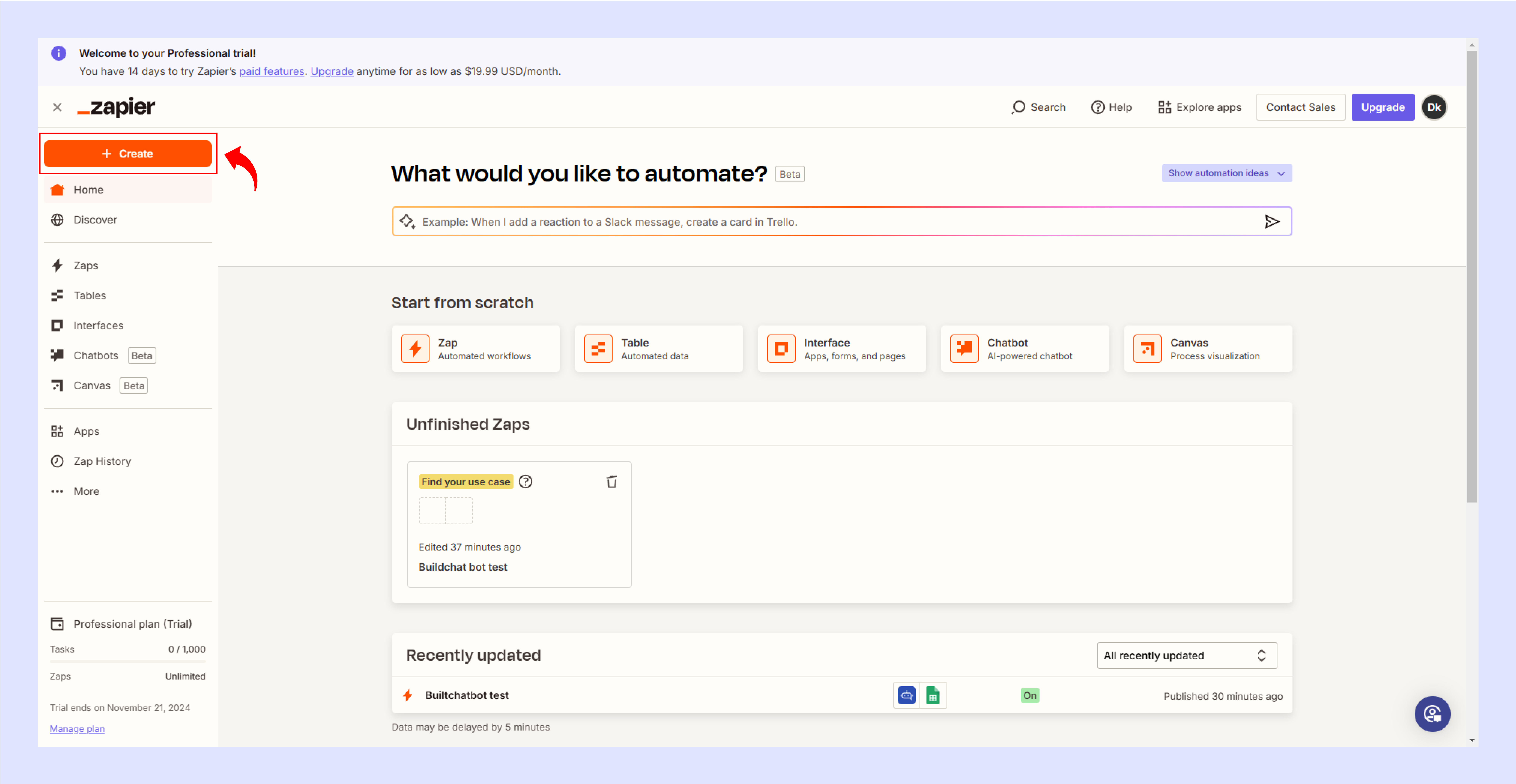
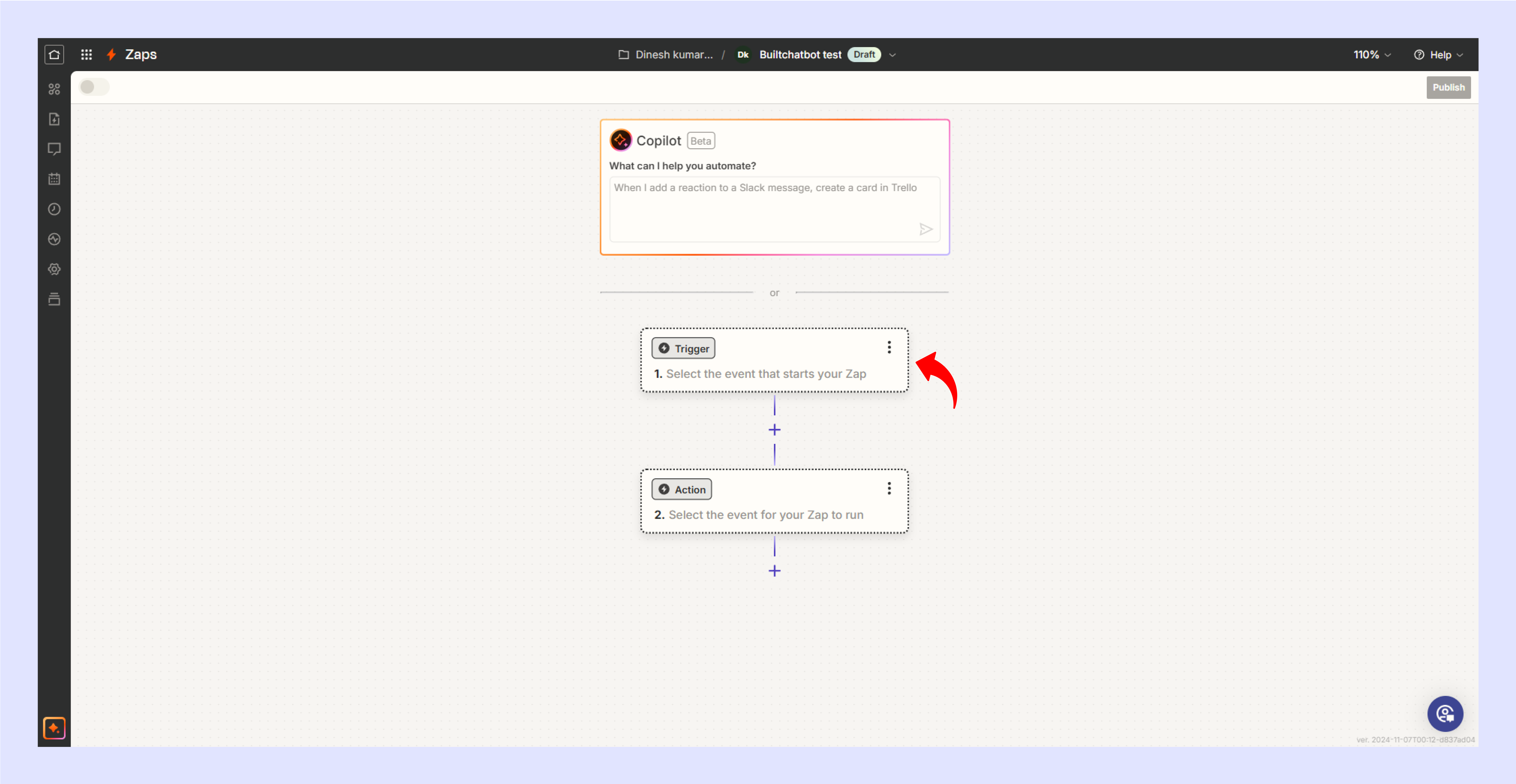
STEP 5
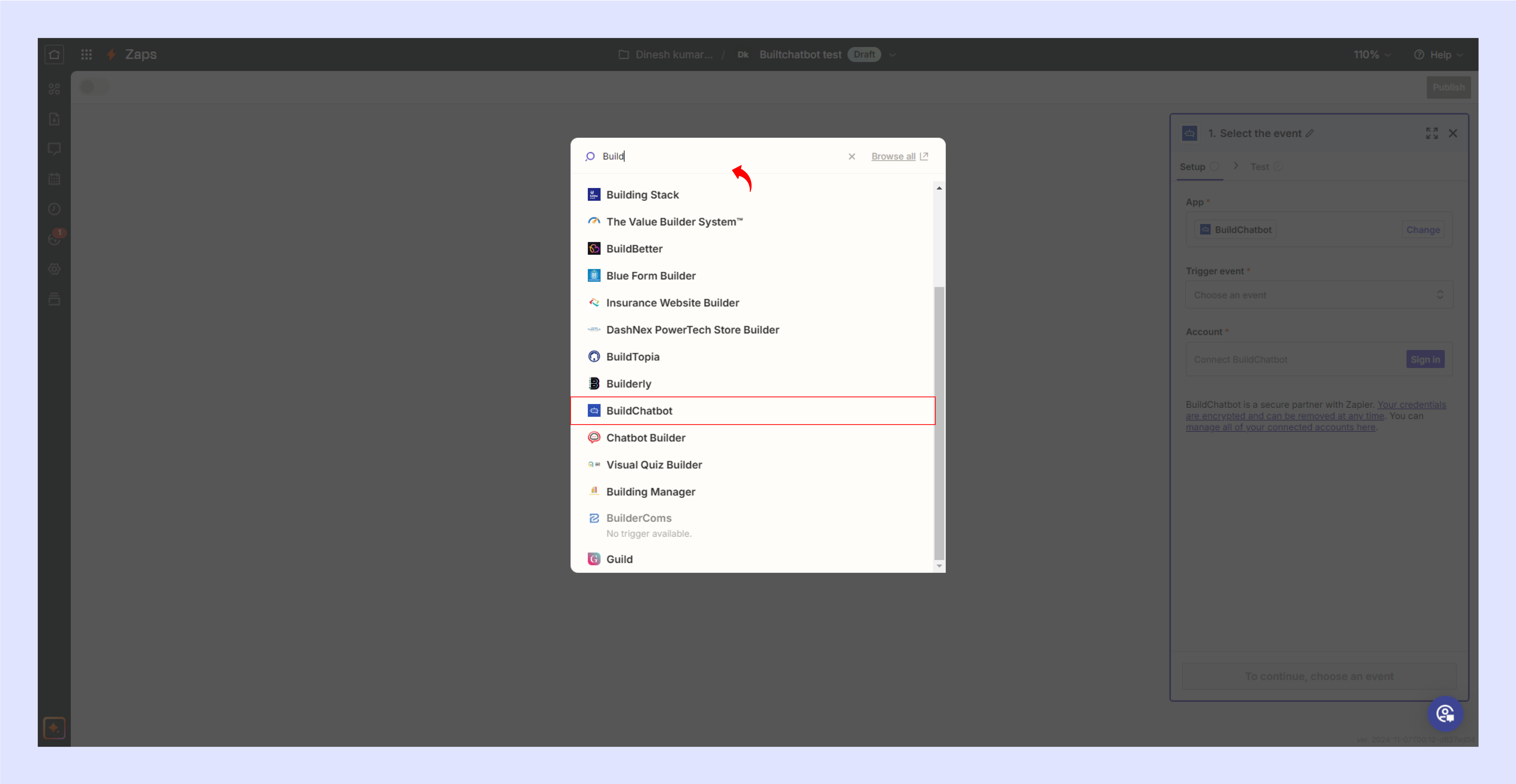
STEP 6
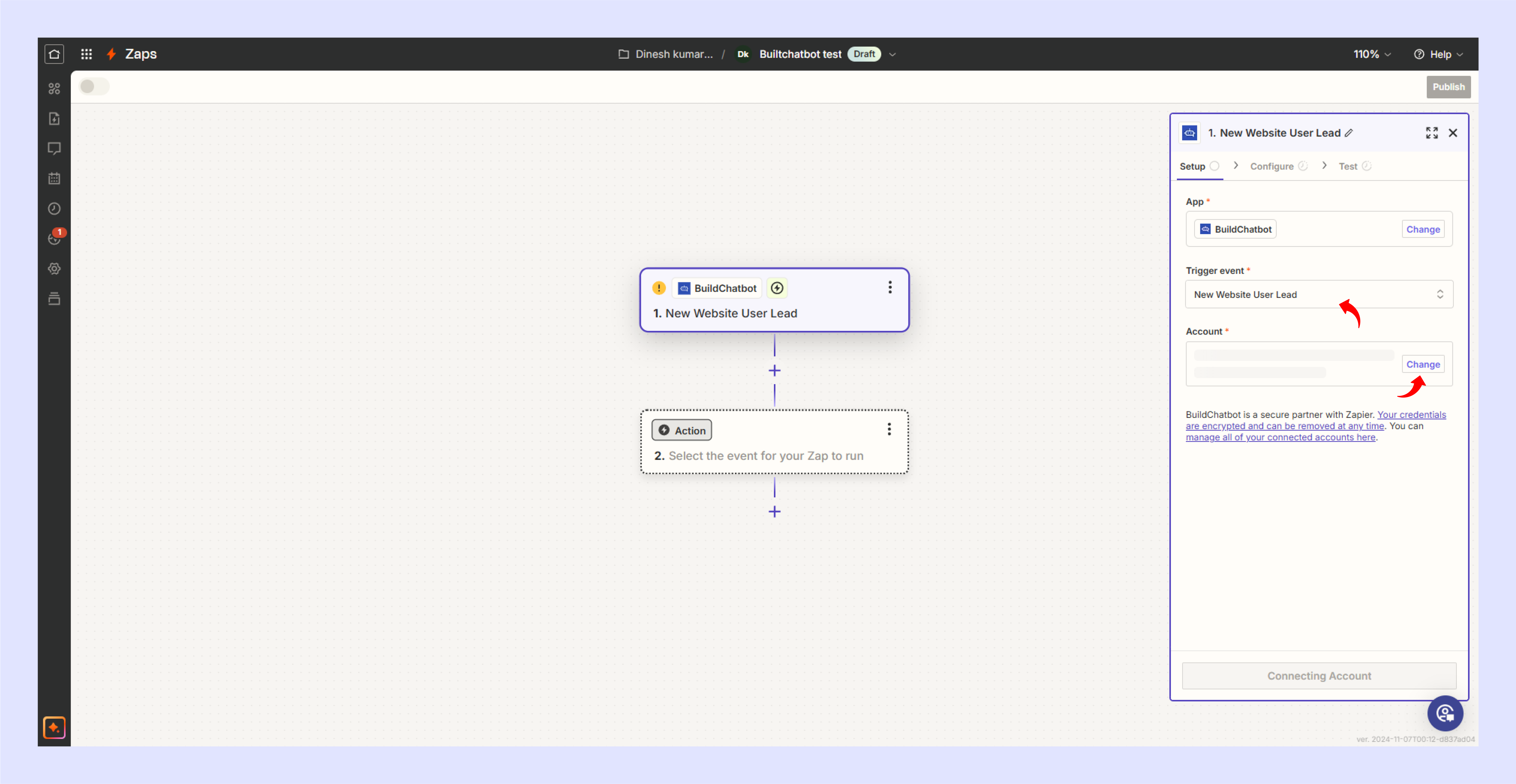
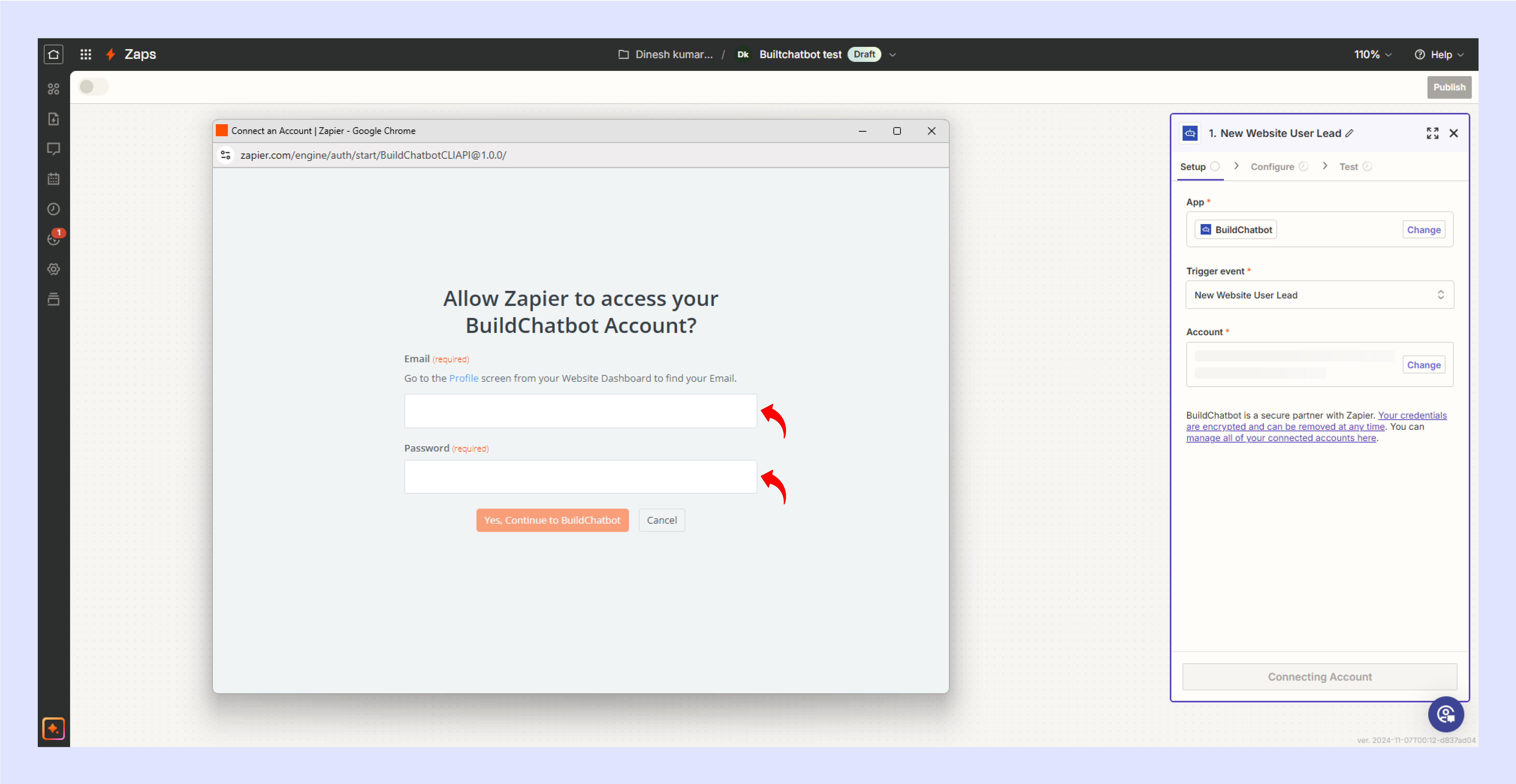
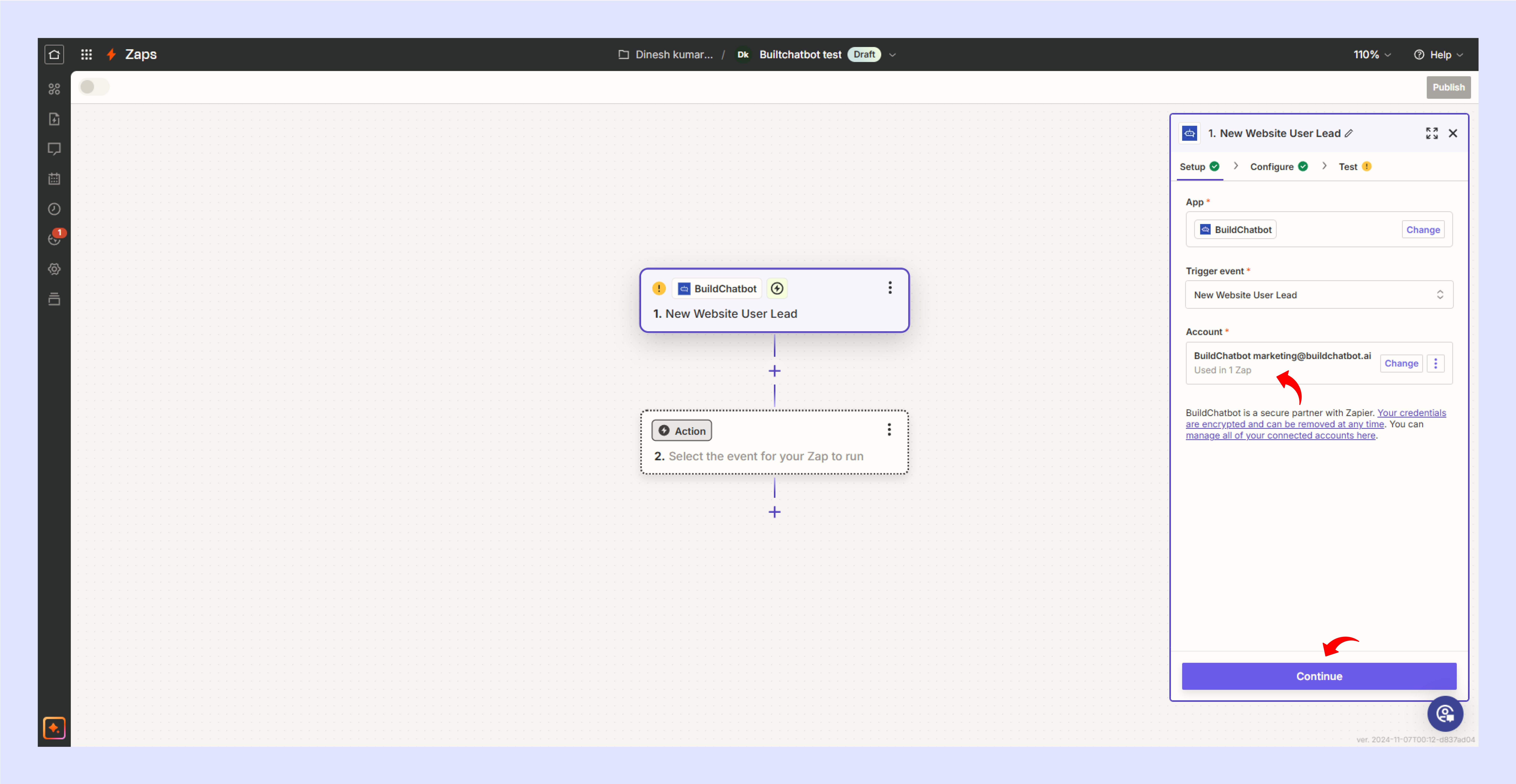
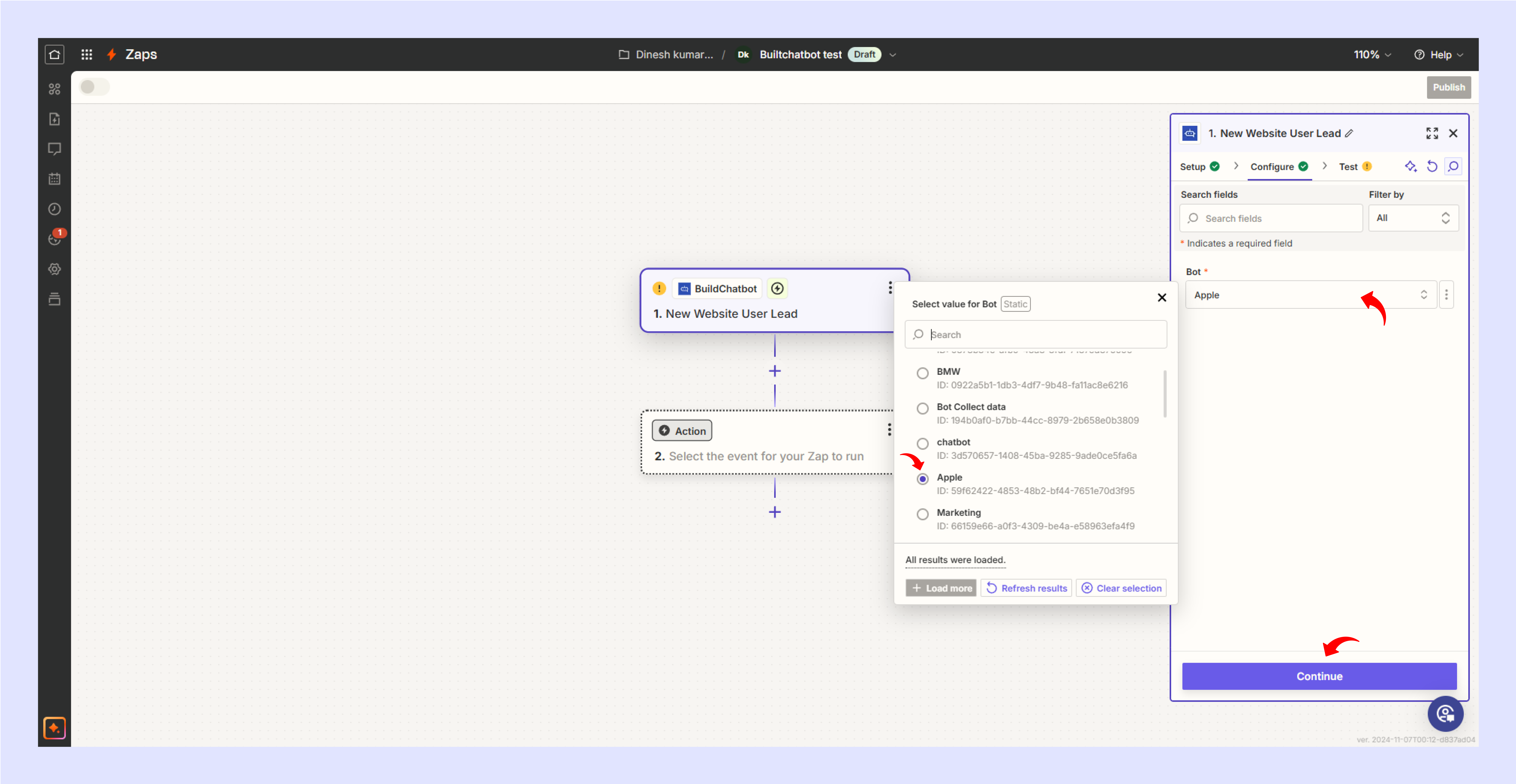
STEP 7
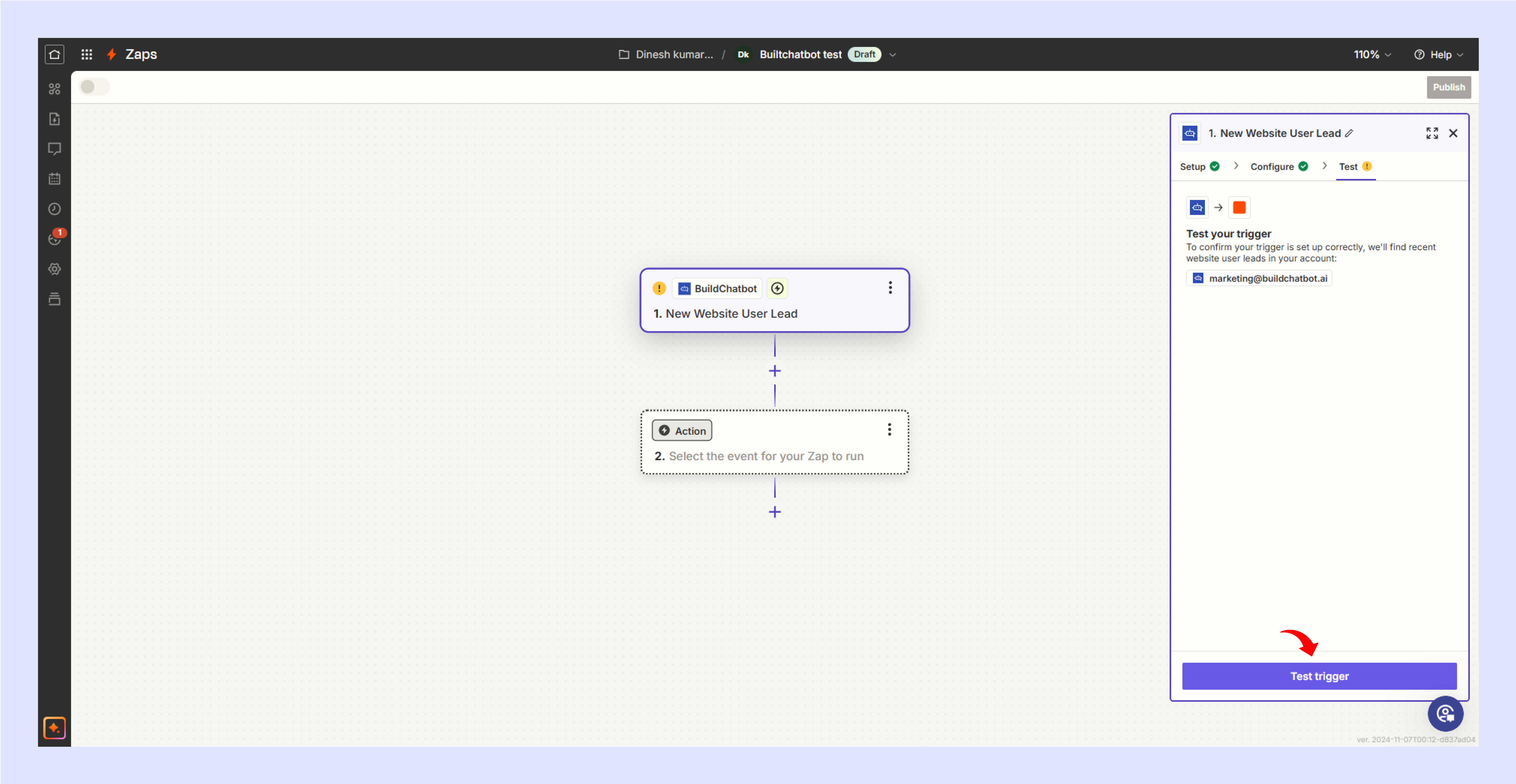
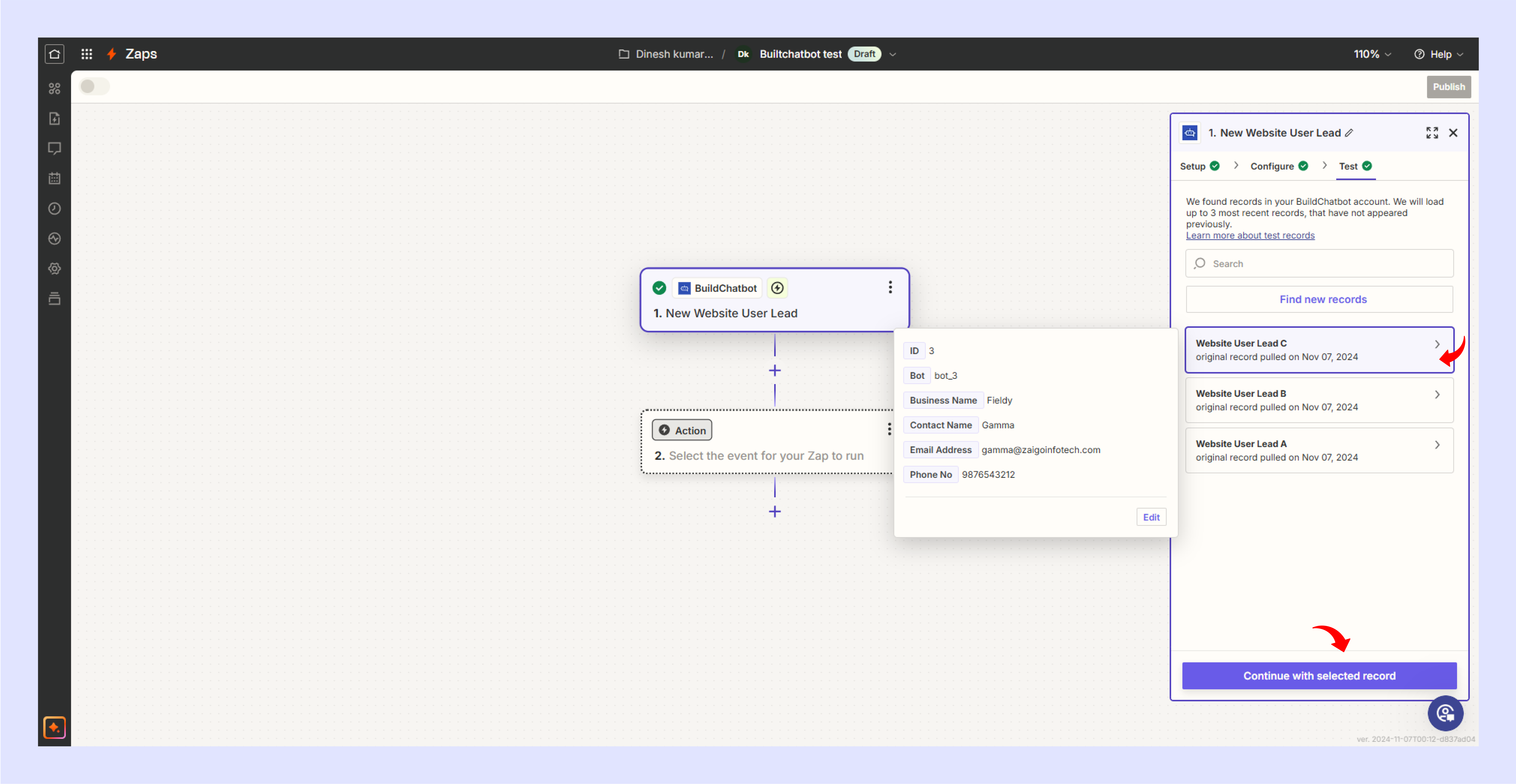
BuildChatbot added to the trigger successfully.
Action Configuration
Send Email

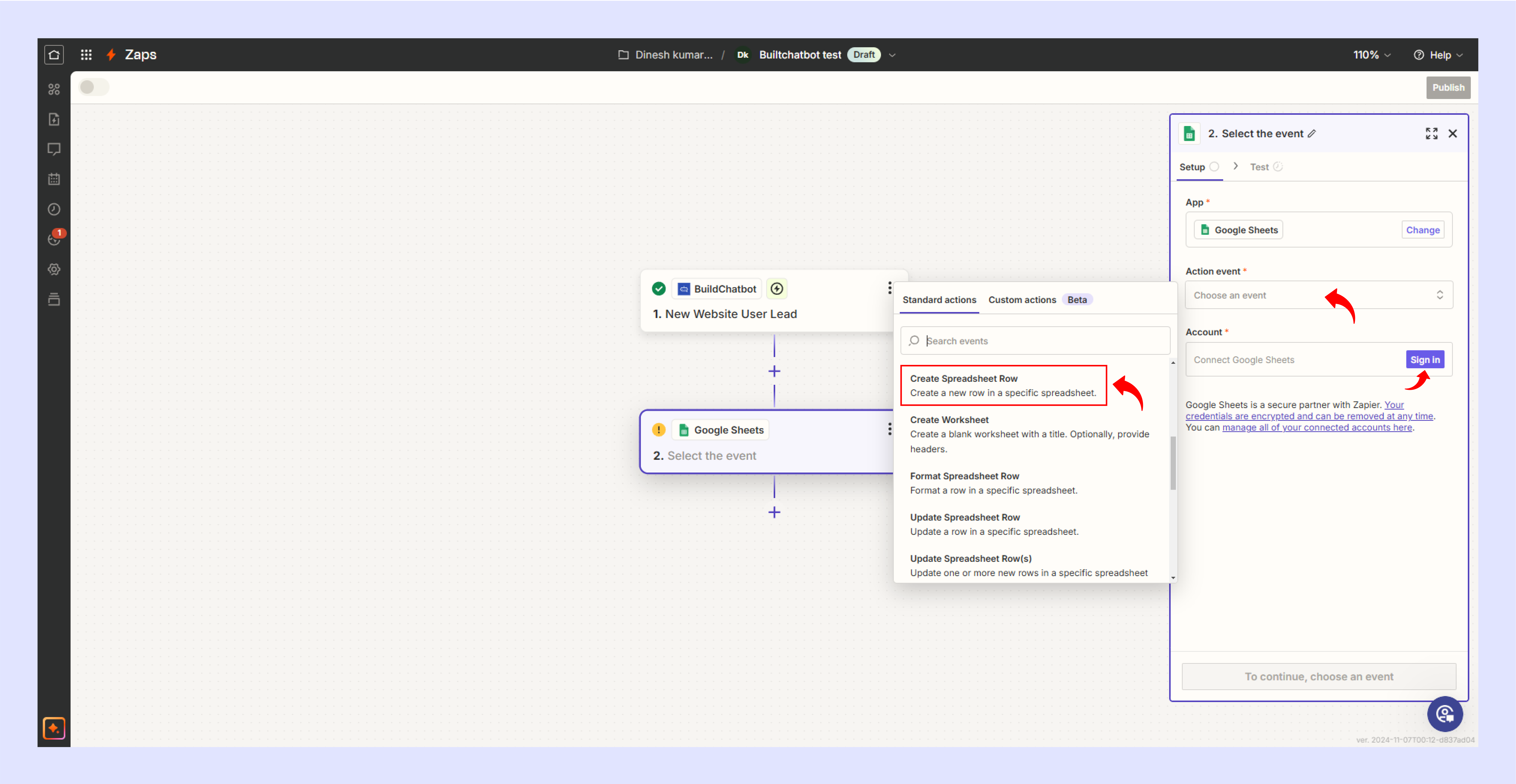
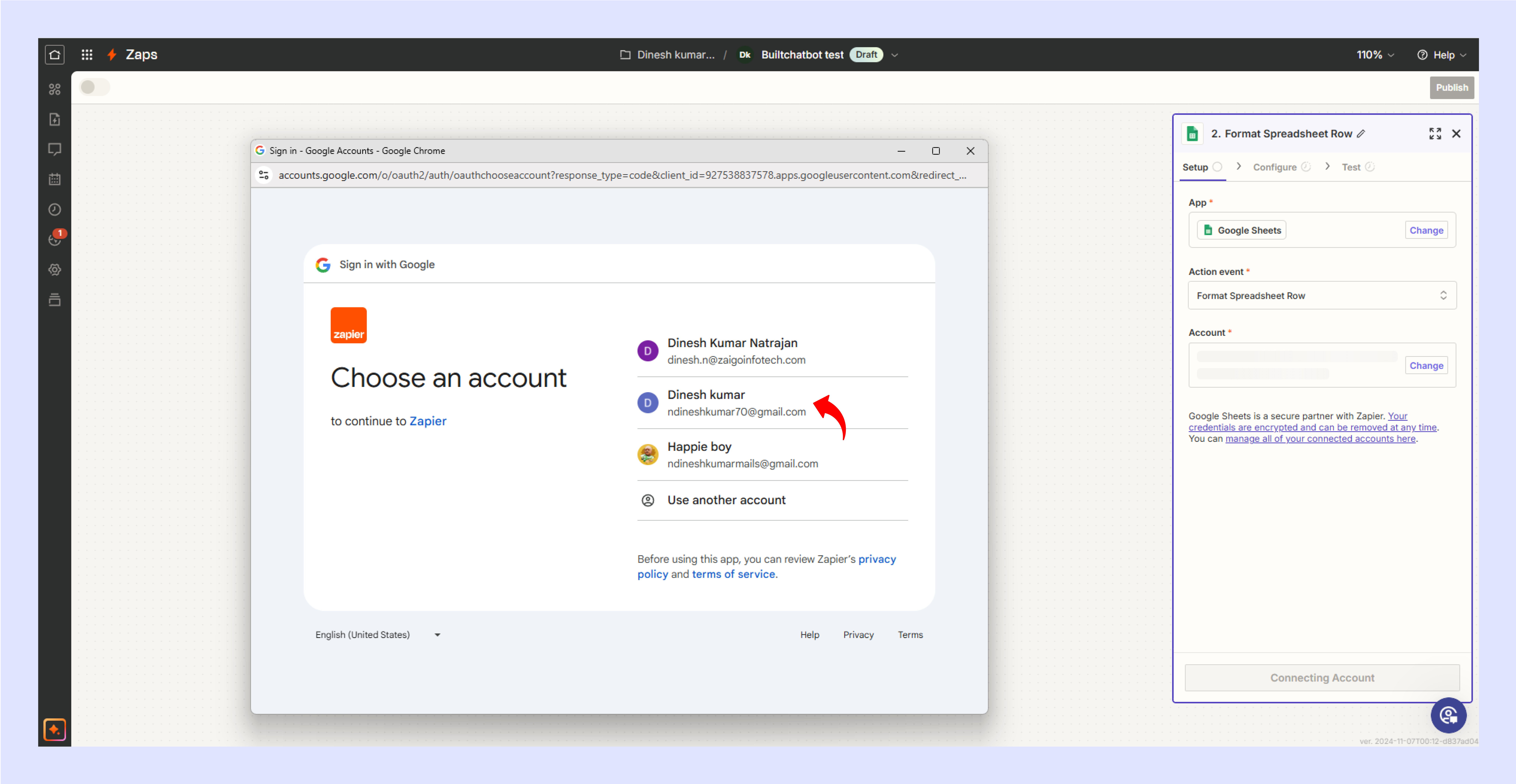
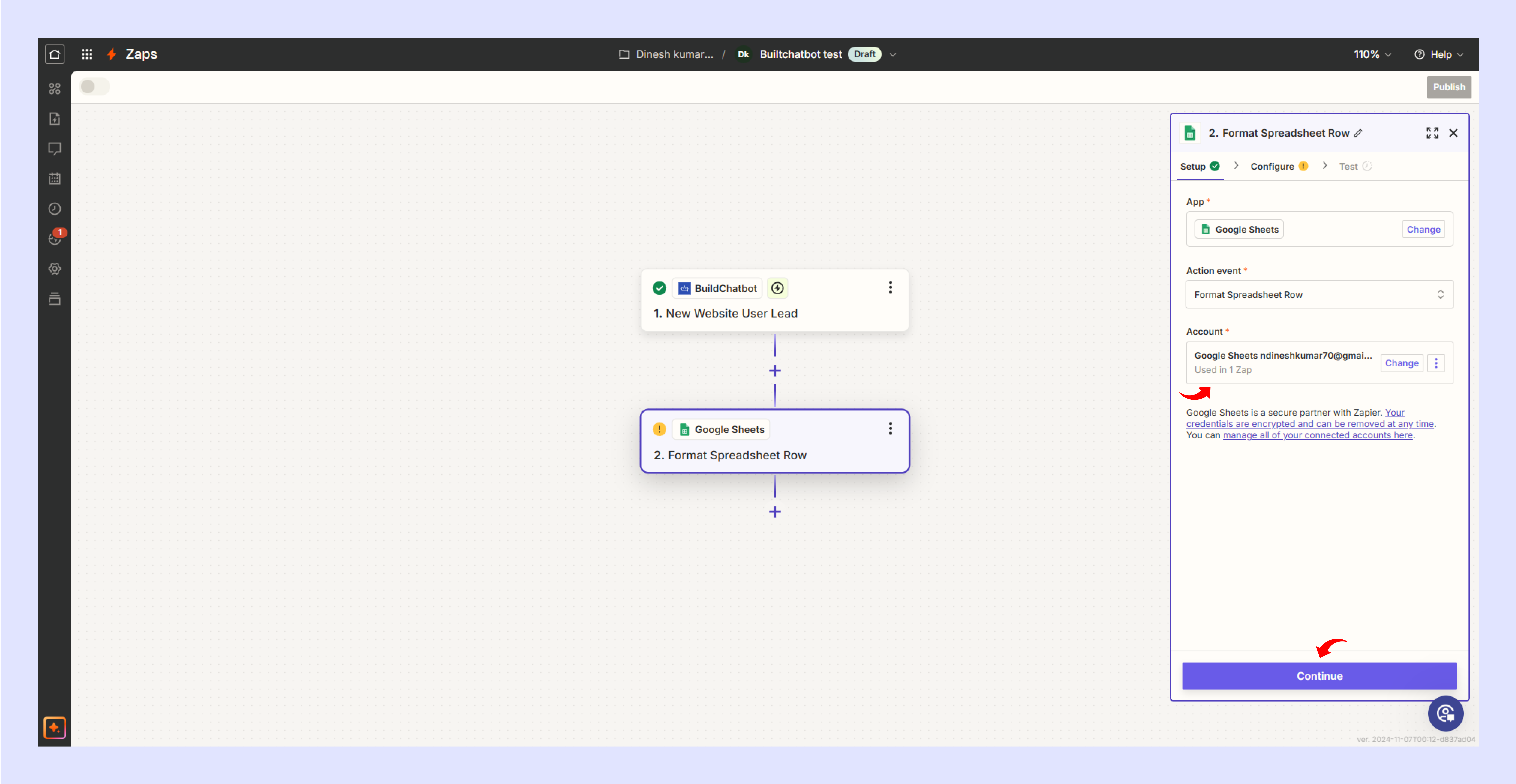
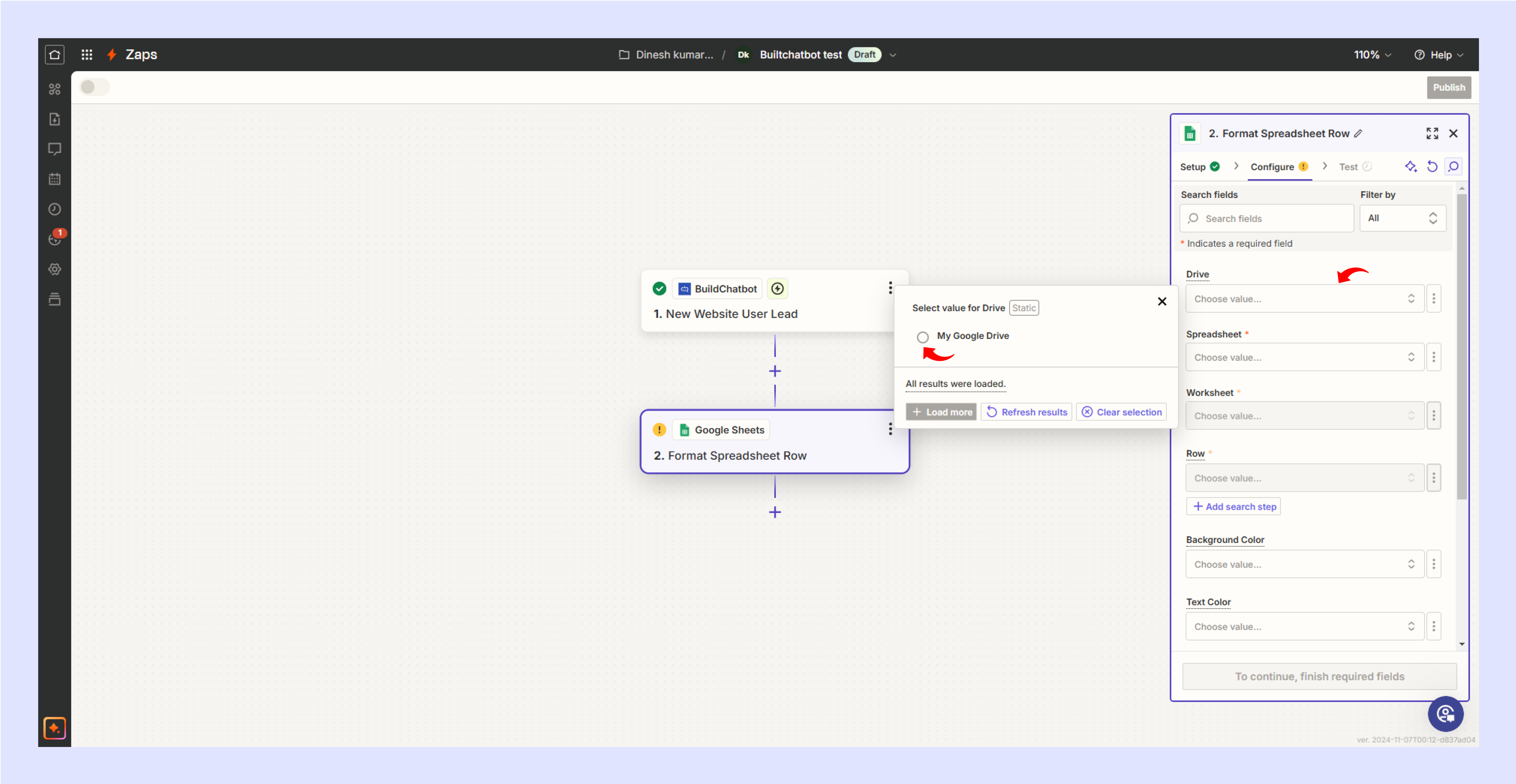
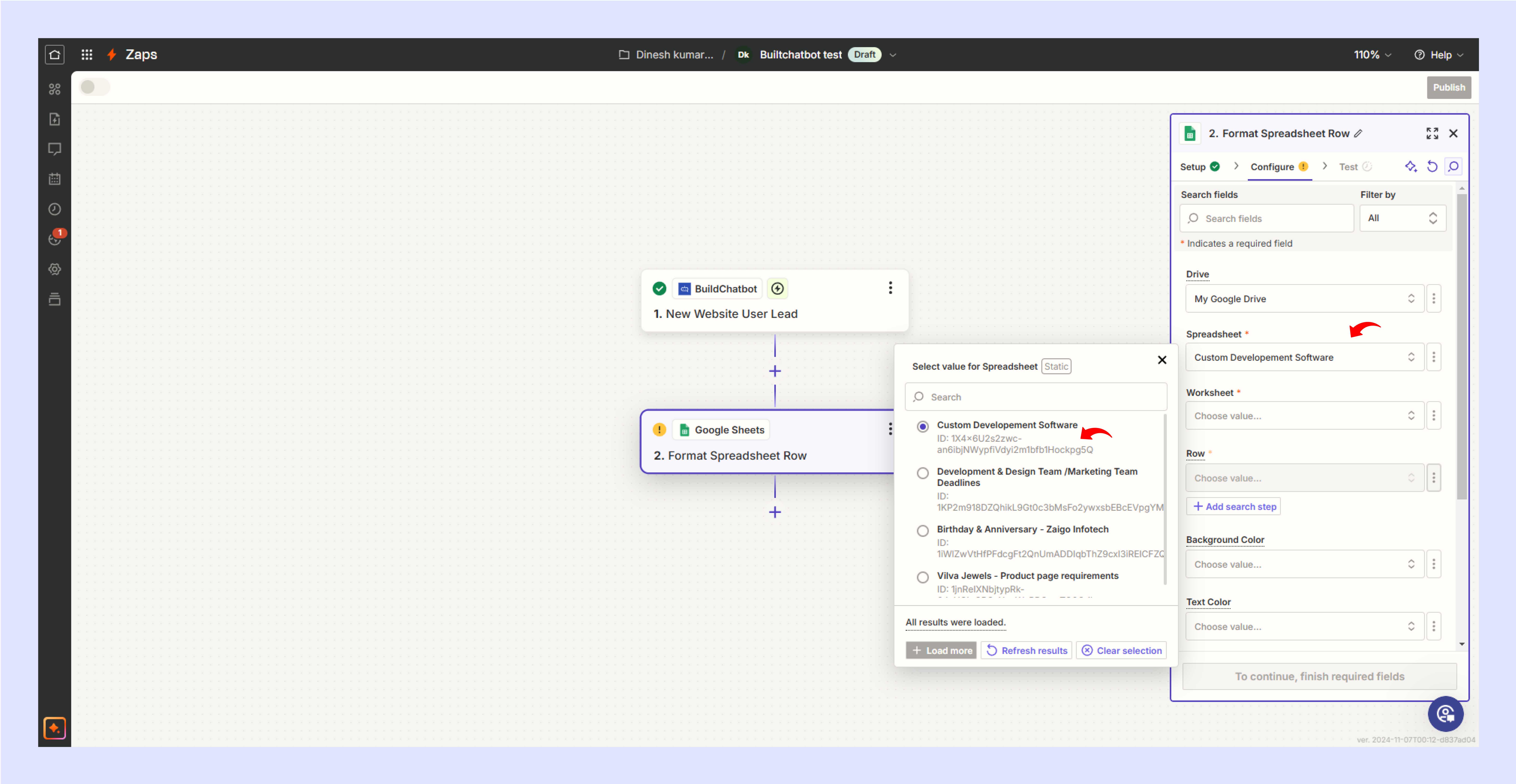
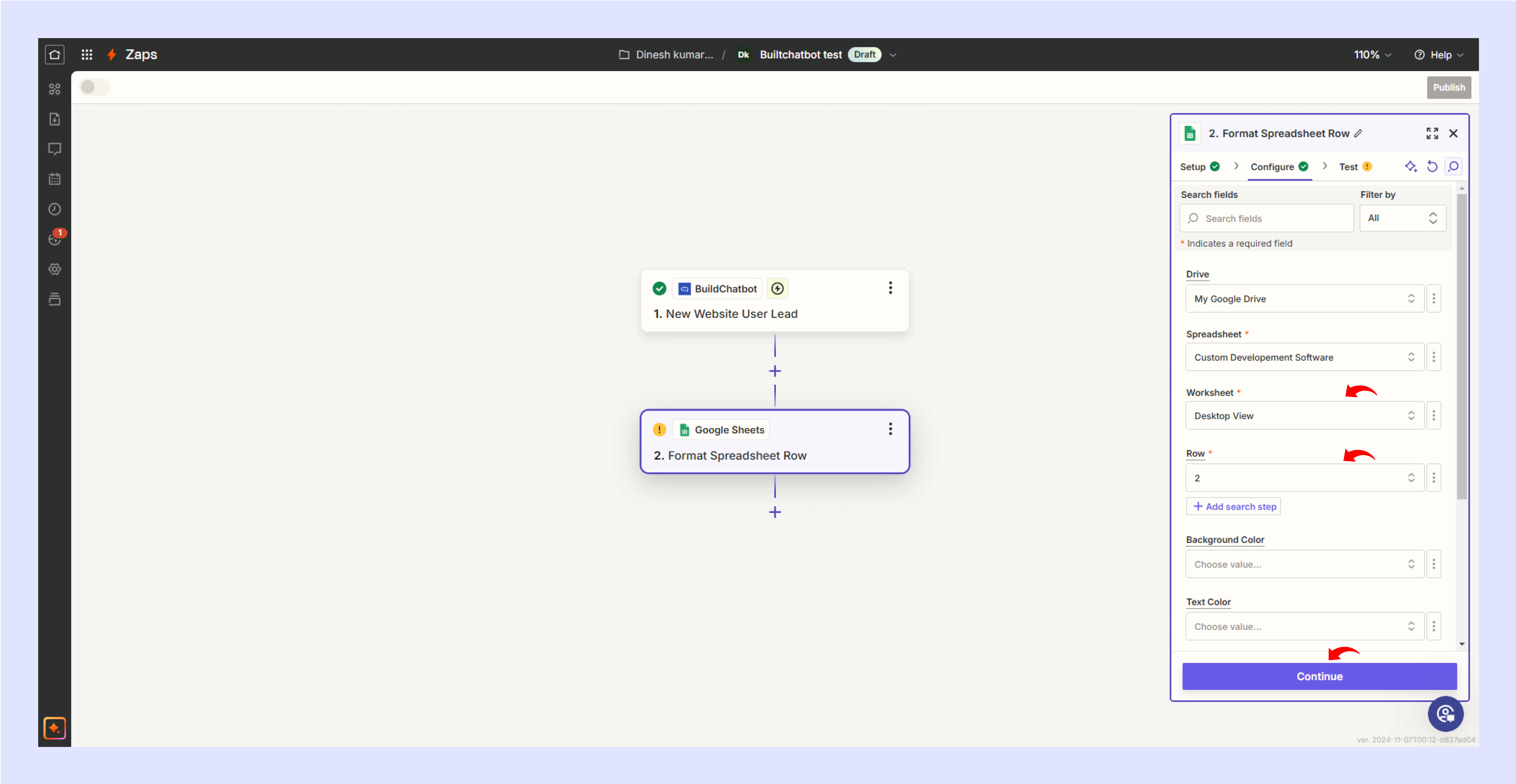
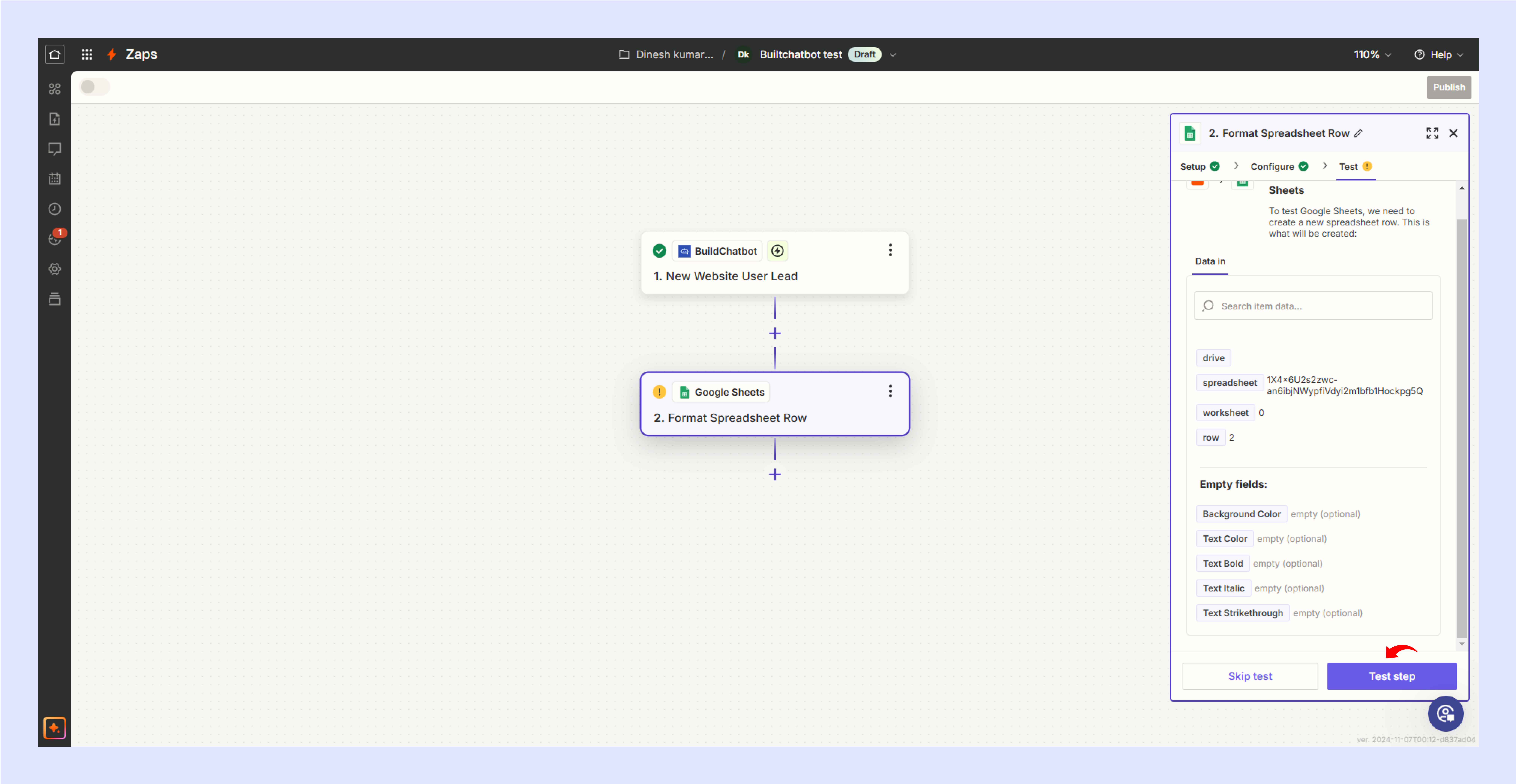
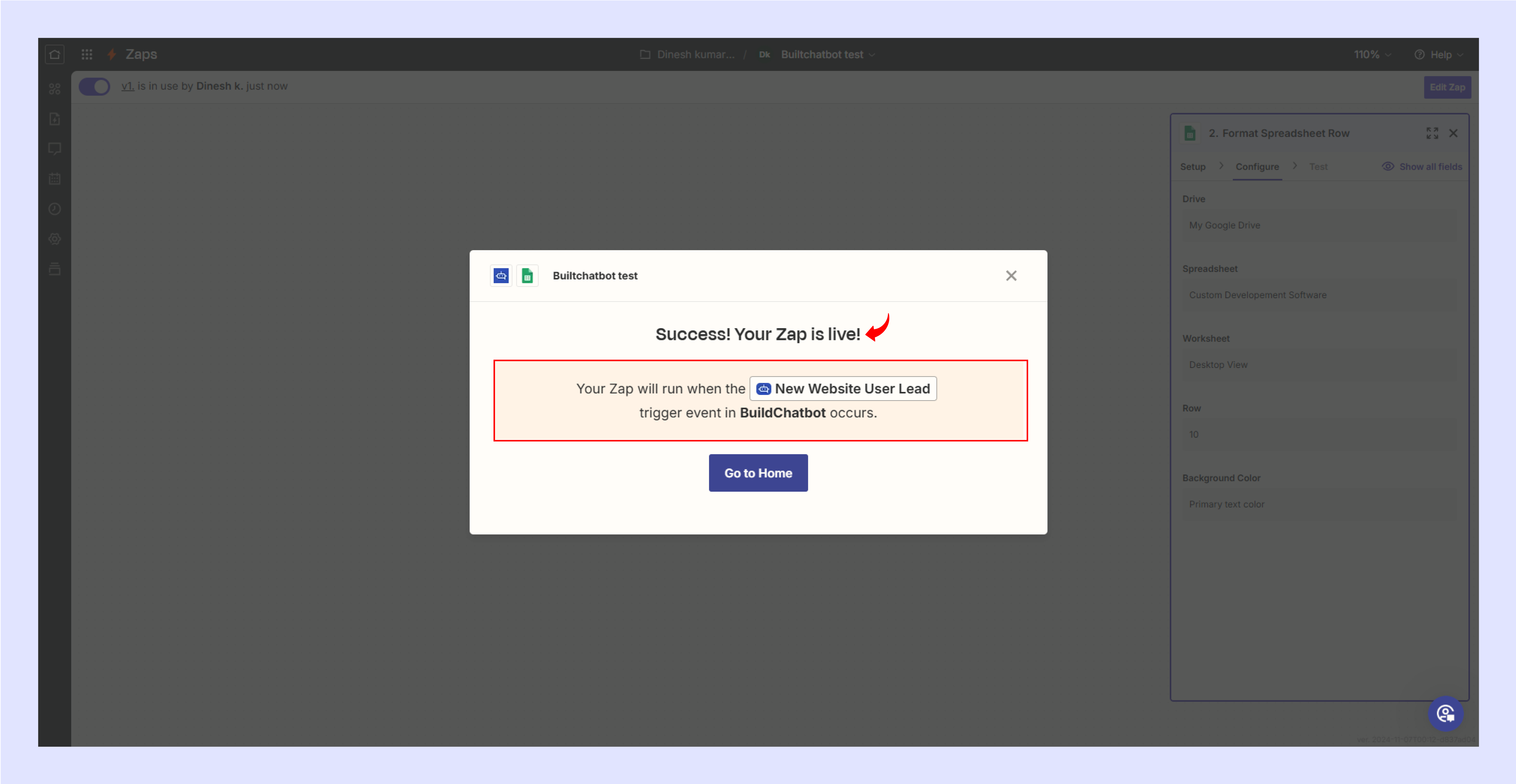
Watch the Tutorial Video
For a detailed walkthrough, check out the YouTube video below. It provides step-by-step instructions and helpful tips to guide you through the process of creating your first chatbot on Build Chatbot.
