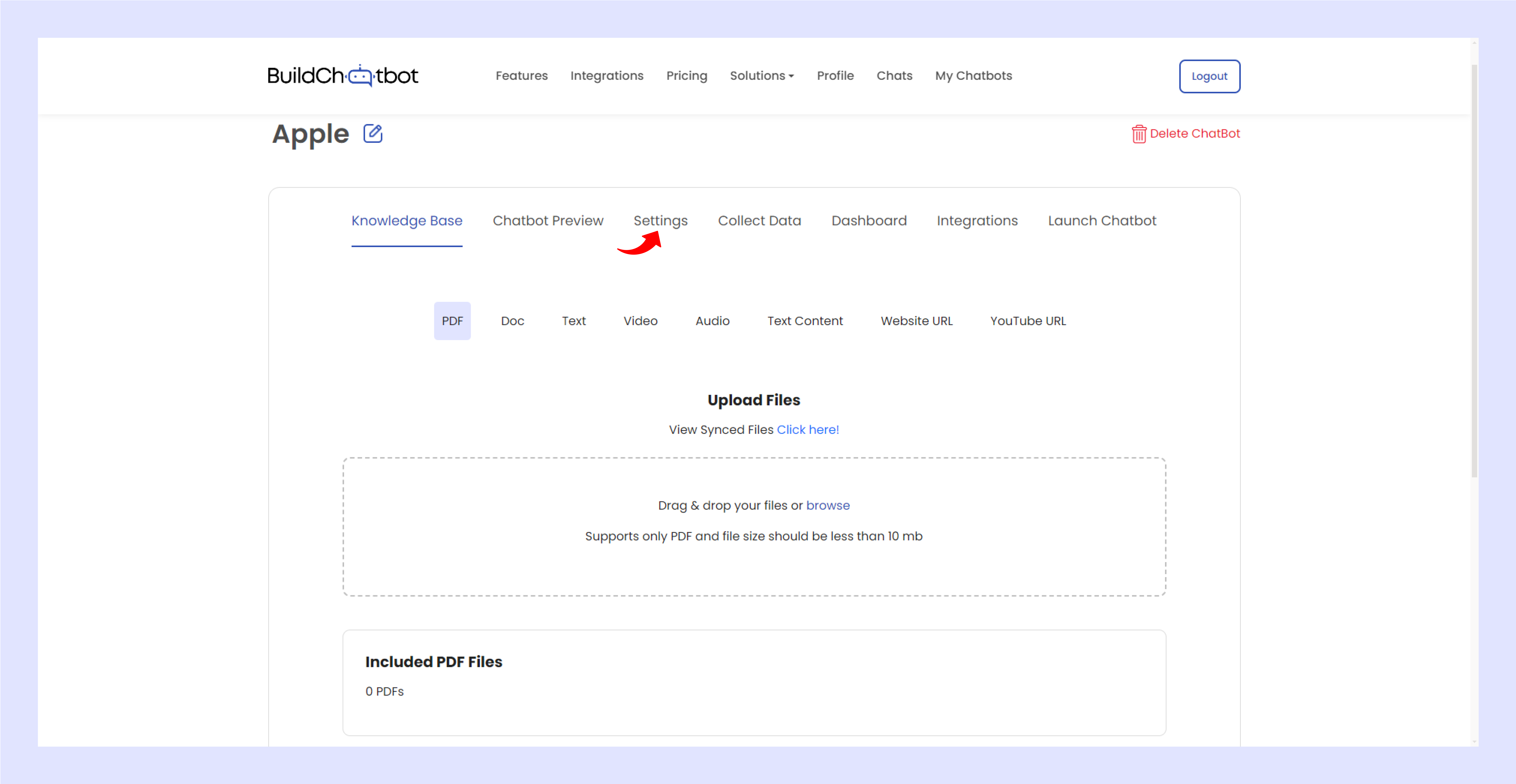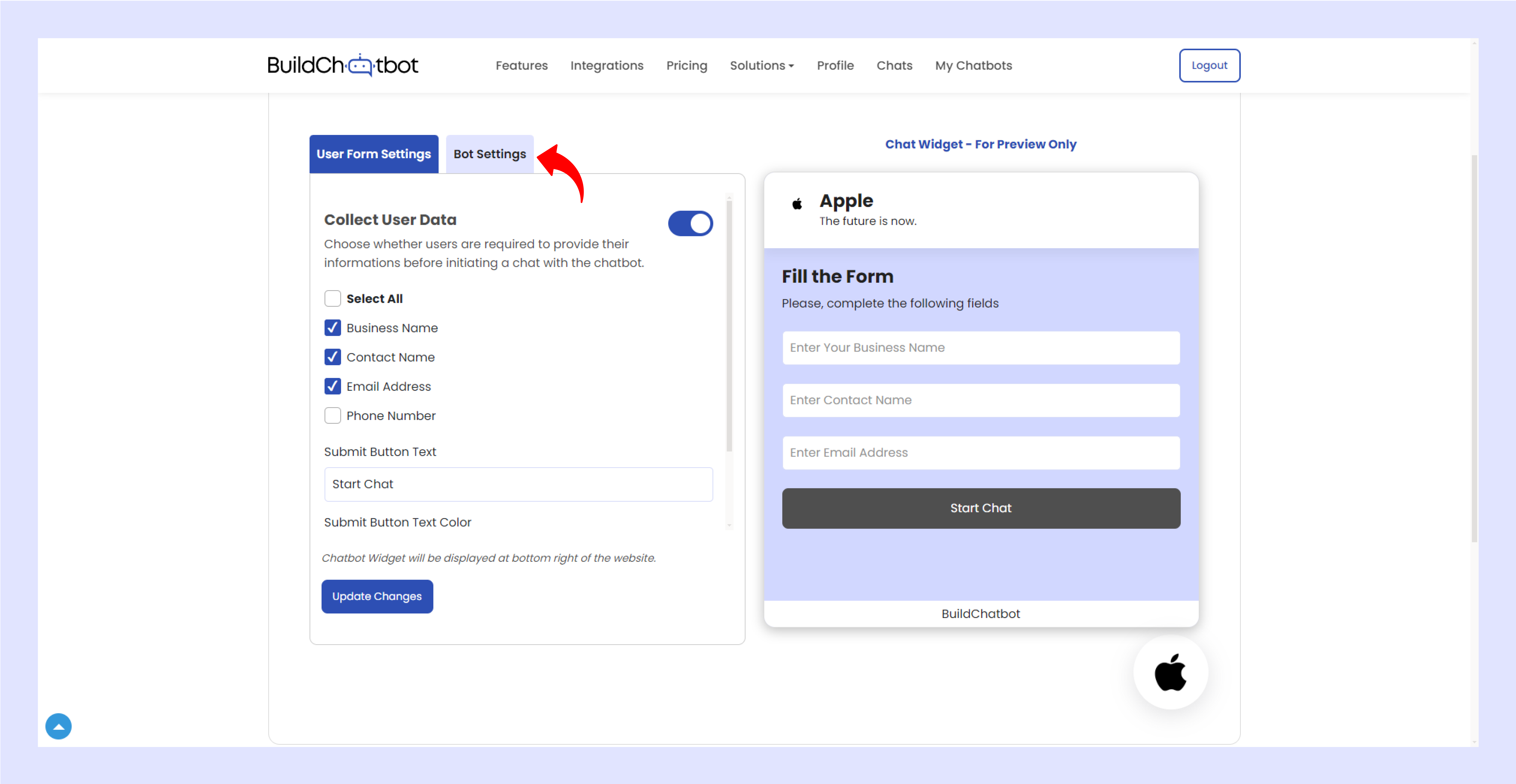BuildChatbot.ai
How to set up live agent support in settings
Enable Live Agent Support
Scroll down till you reach the ‘no answer’ button and Click the button to enable contact support.

Provide Support Email
Once enabled, enter the support email and what you want to appear on the support button.
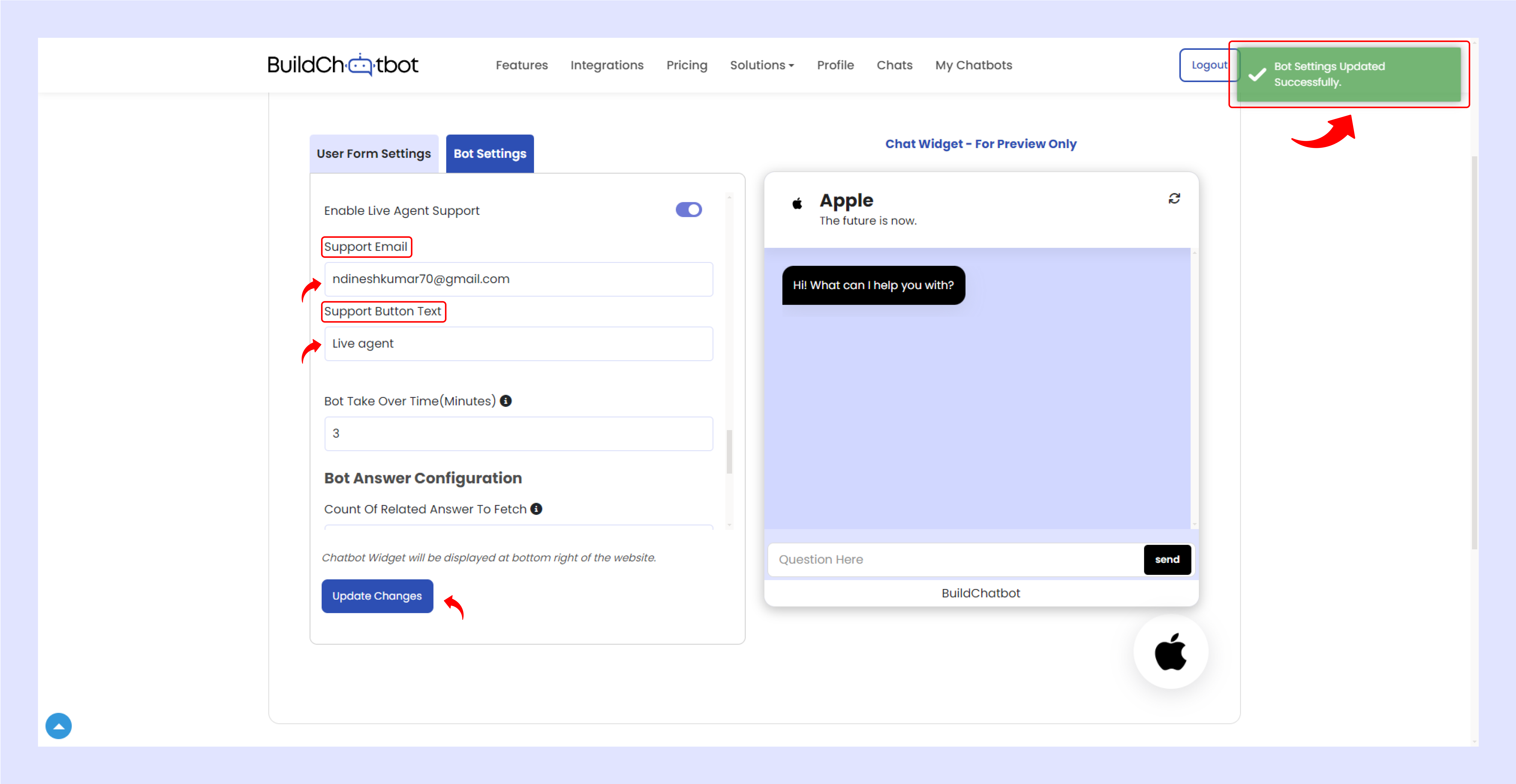
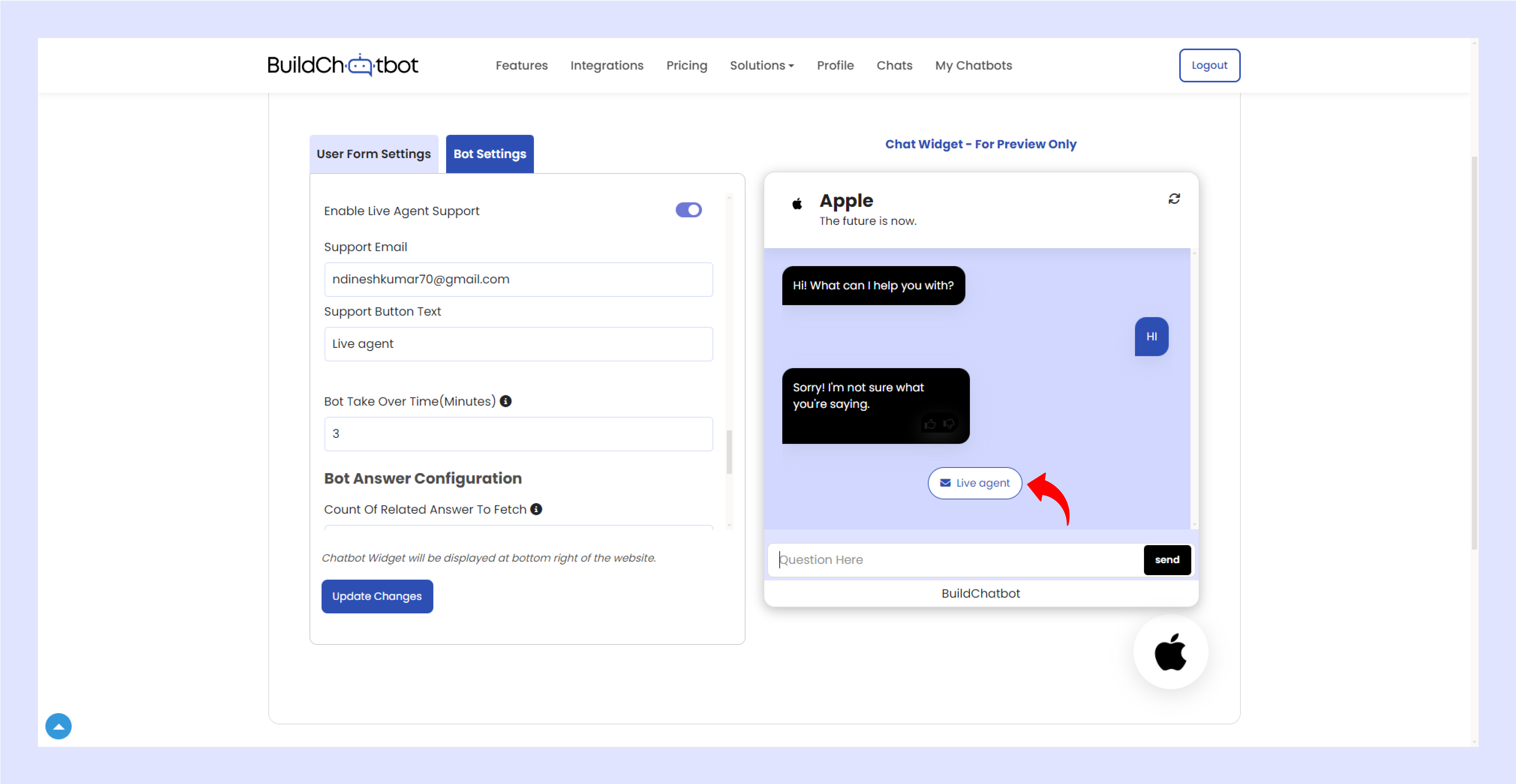
Choose your Integration
Once you have completed go to Integration Tap and then we can connect either in slack or through mob.
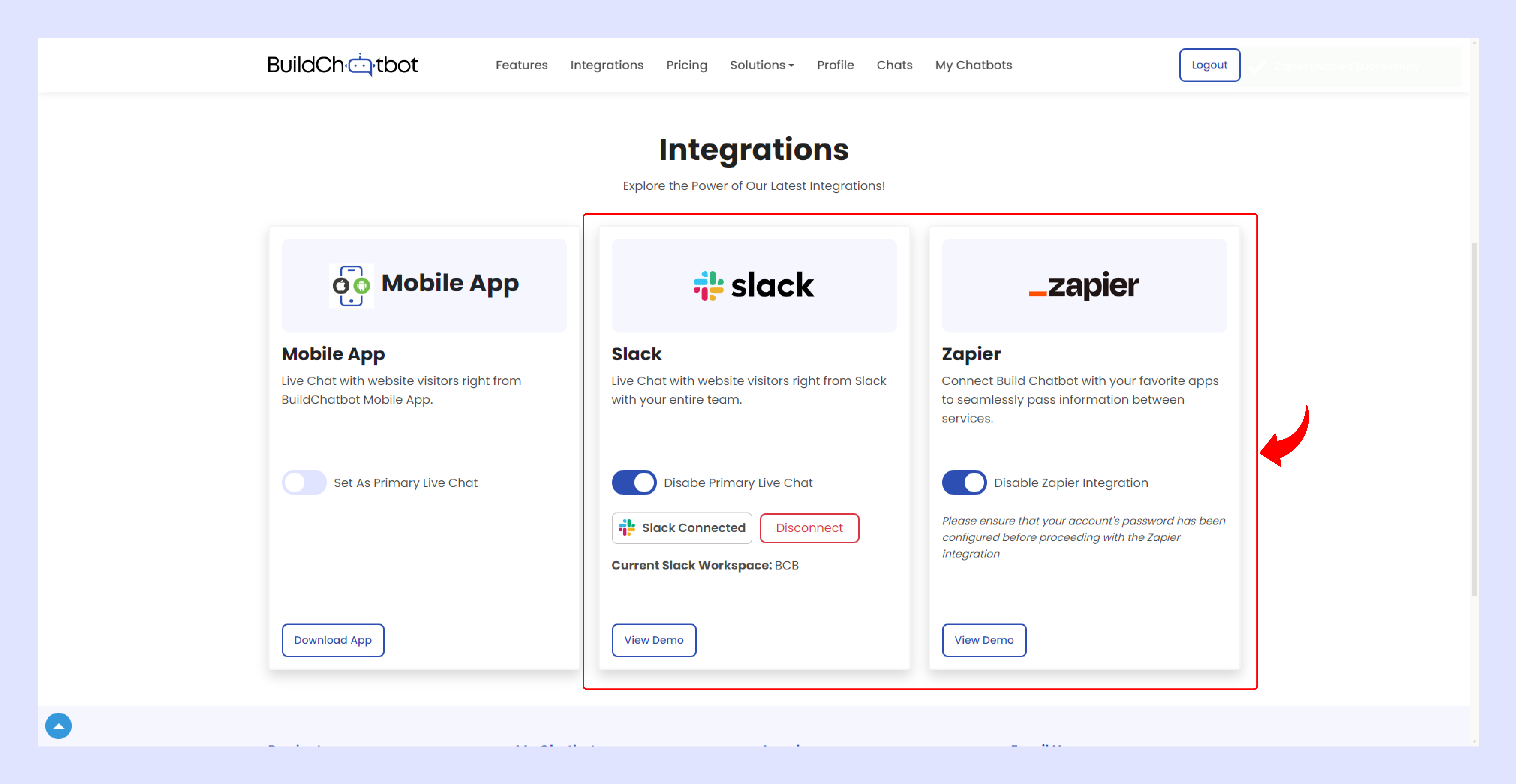
Use the screen on the right to view and experiment with different text options and that’s it. Now your live agent is set and ready to take over from the bot whenever you require.
Watch the Tutorial Video
For a detailed walkthrough, check out the YouTube video below. It provides step-by-step instructions and helpful tips to guide you through the process of creating your first chatbot on Build Chatbot.