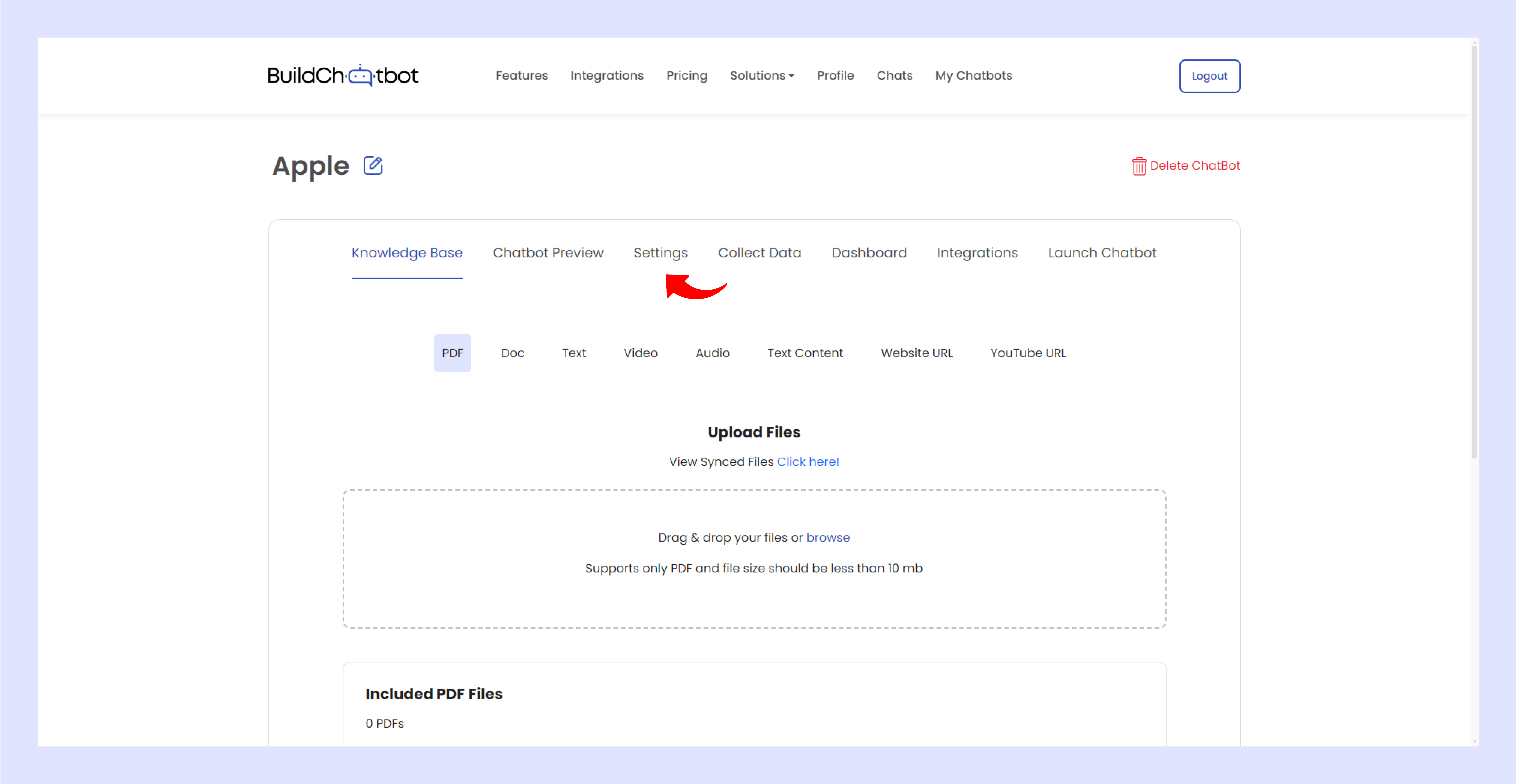BuildChatbot.ai
How to personalize the bot based on your branding
Create your Chatbot
Go to the chatbot section and create your chatbot.
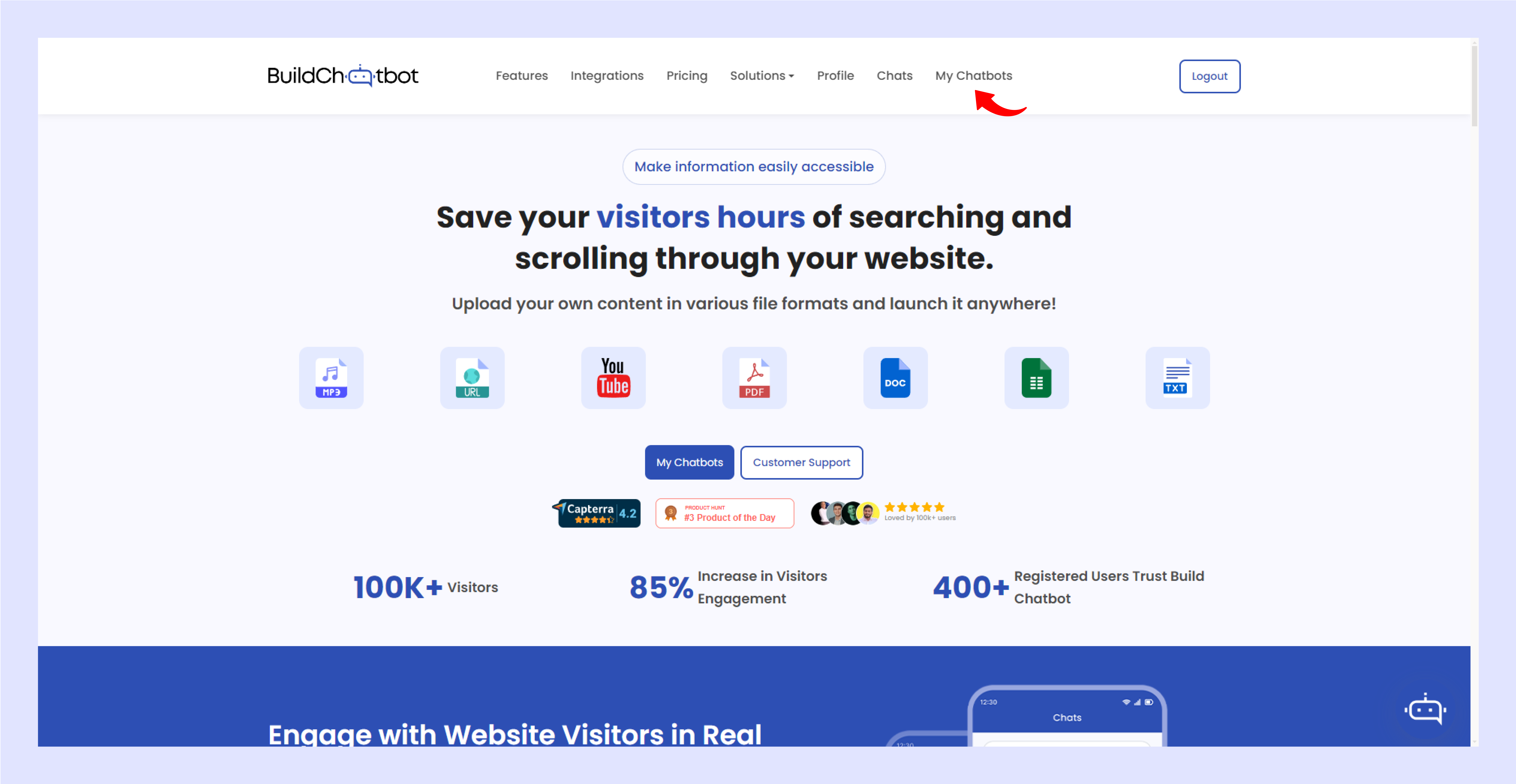
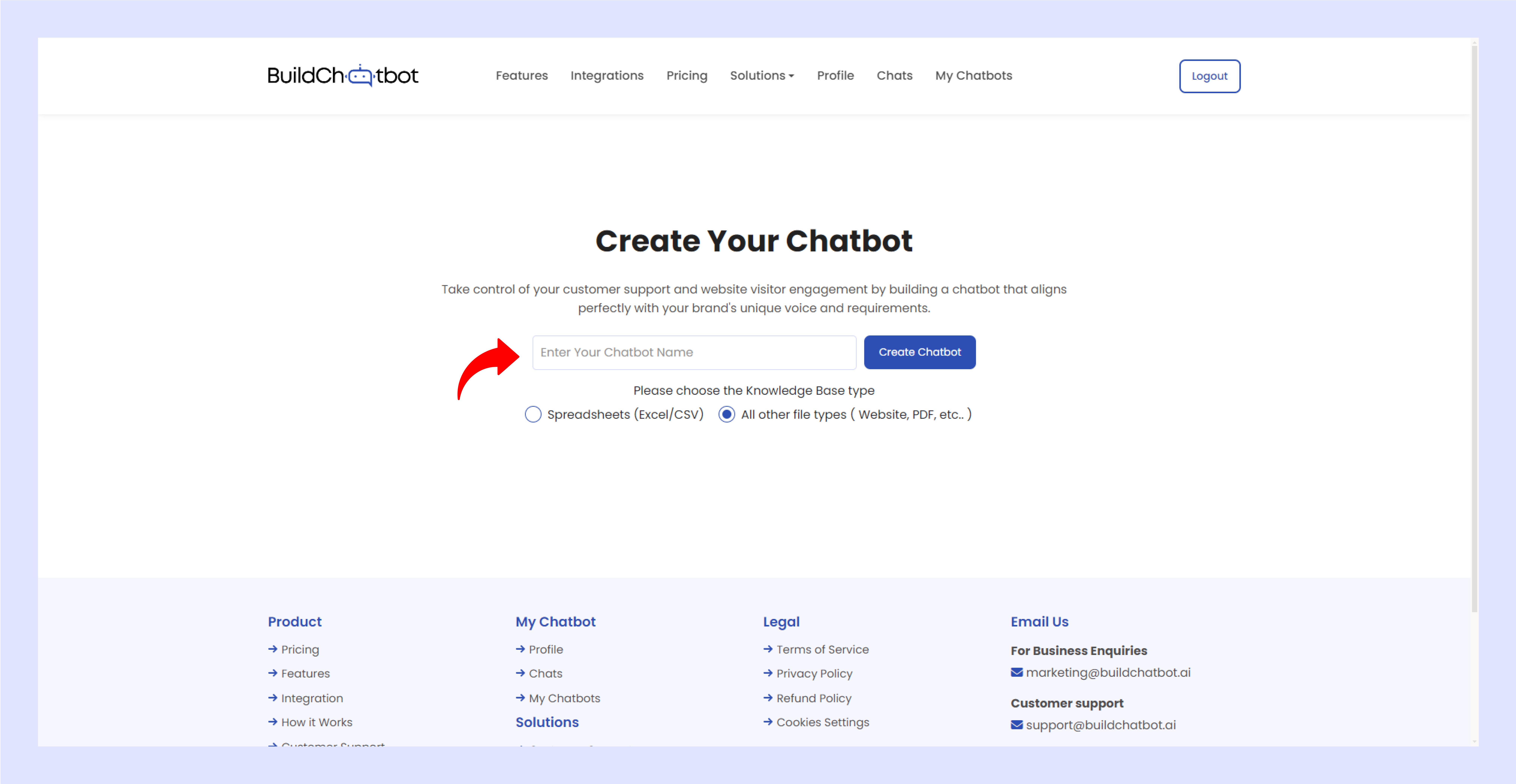
Collecting User Data
Enable data collection and select your preferences; then save the changes.
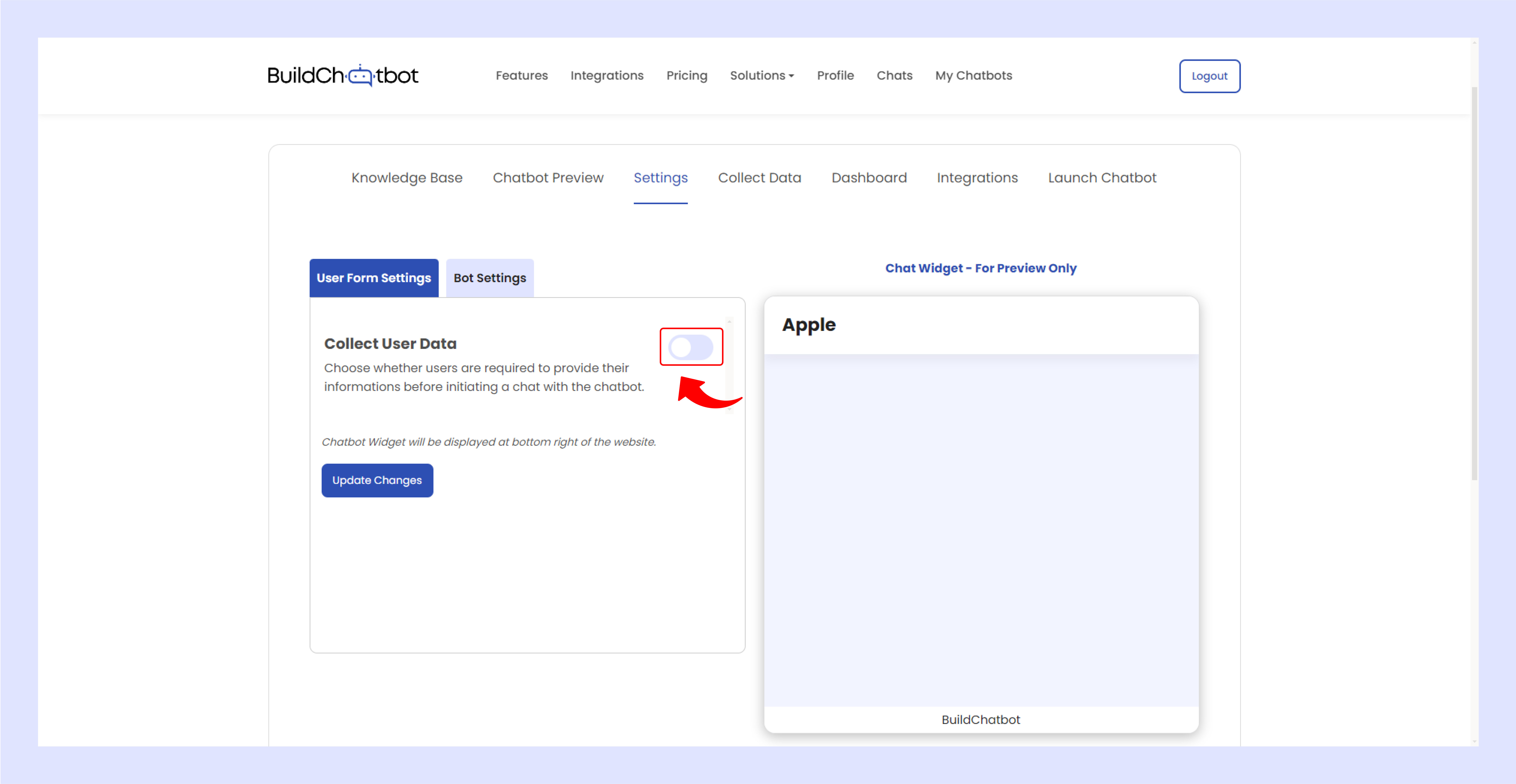
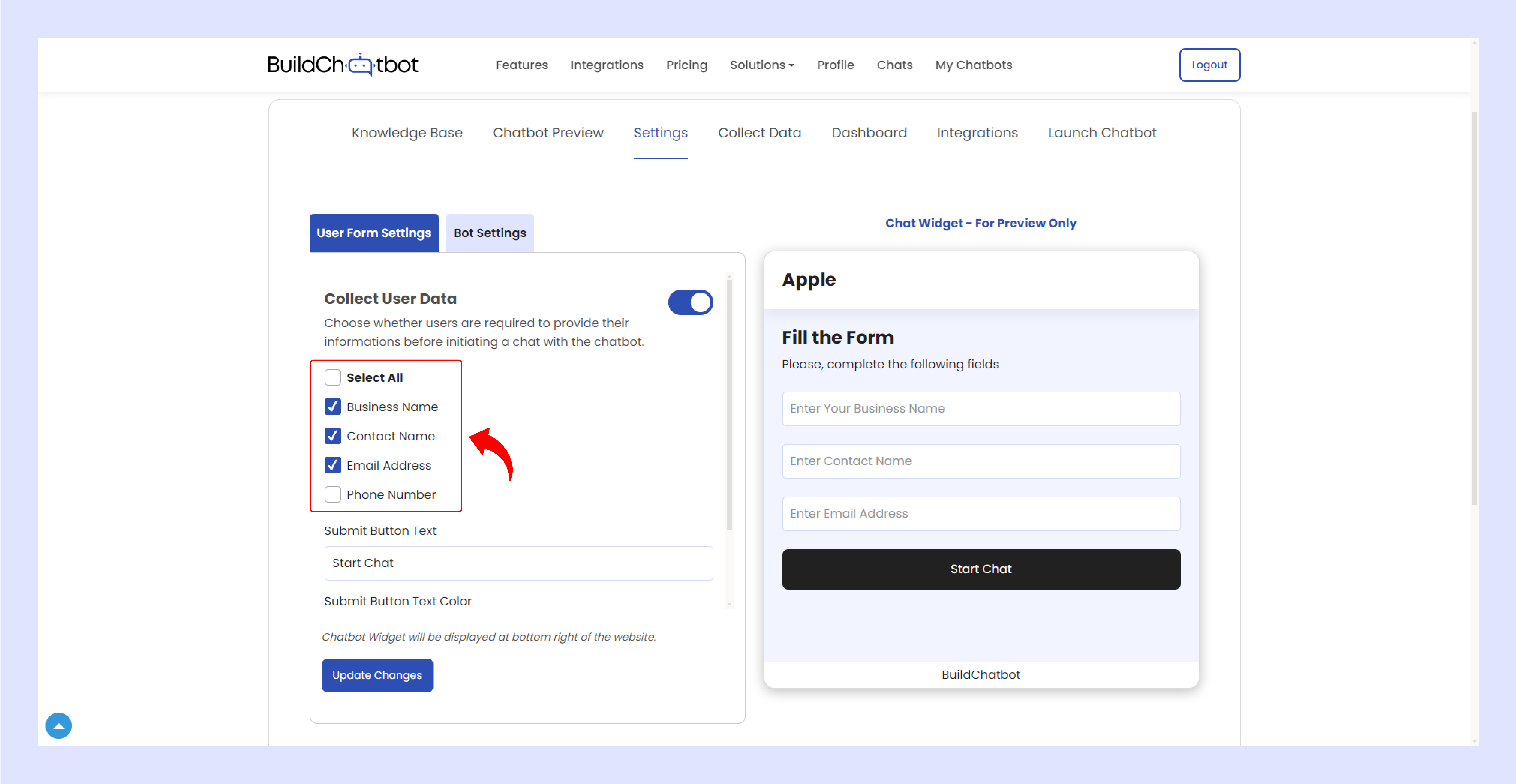
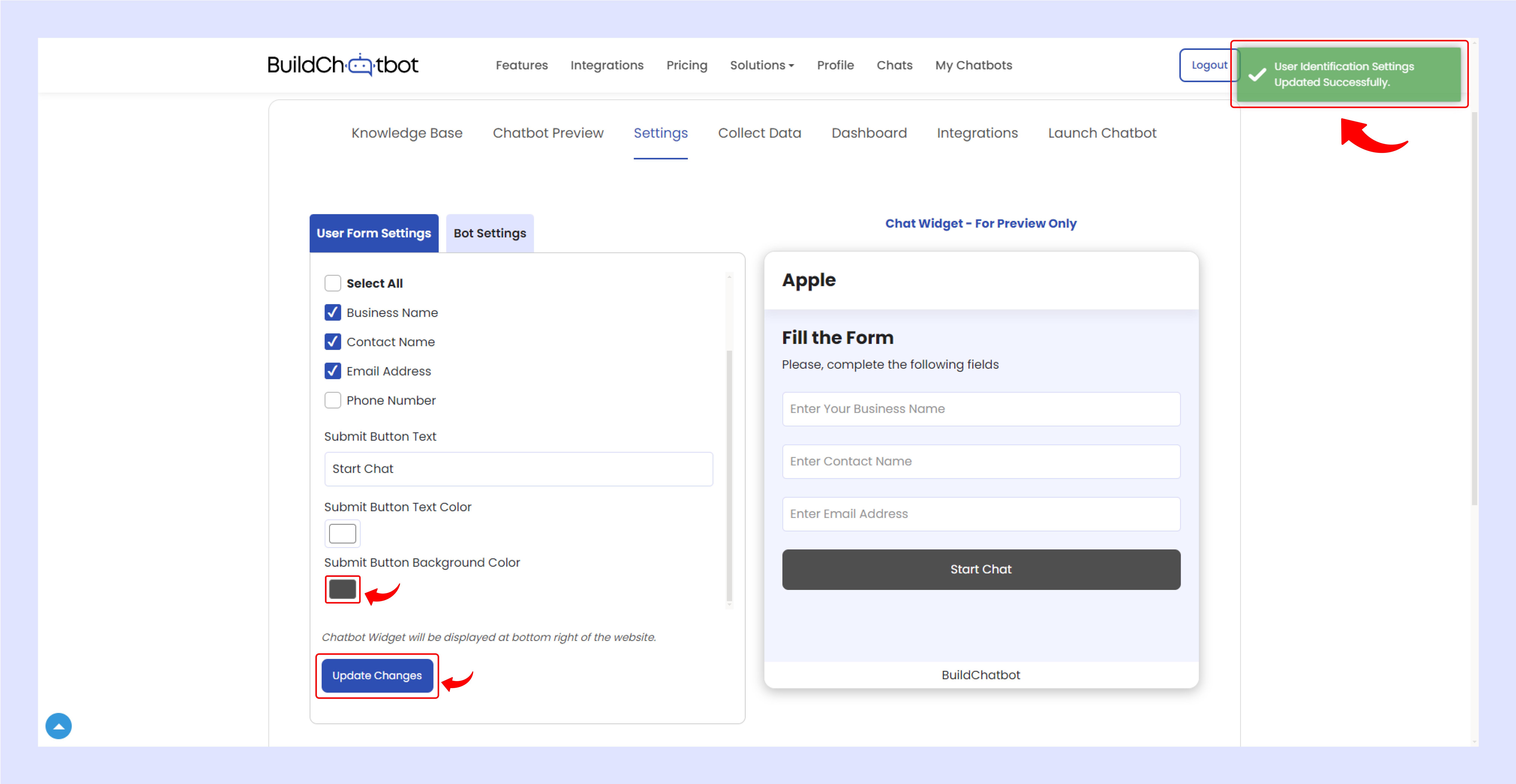
Customize Your Chatbot
In the bot settings, write a brief description of your brand bot and upload your brand icon.
![]()
![]()
![]()
Choose a background color for your bot and adjust the user chat message background color.
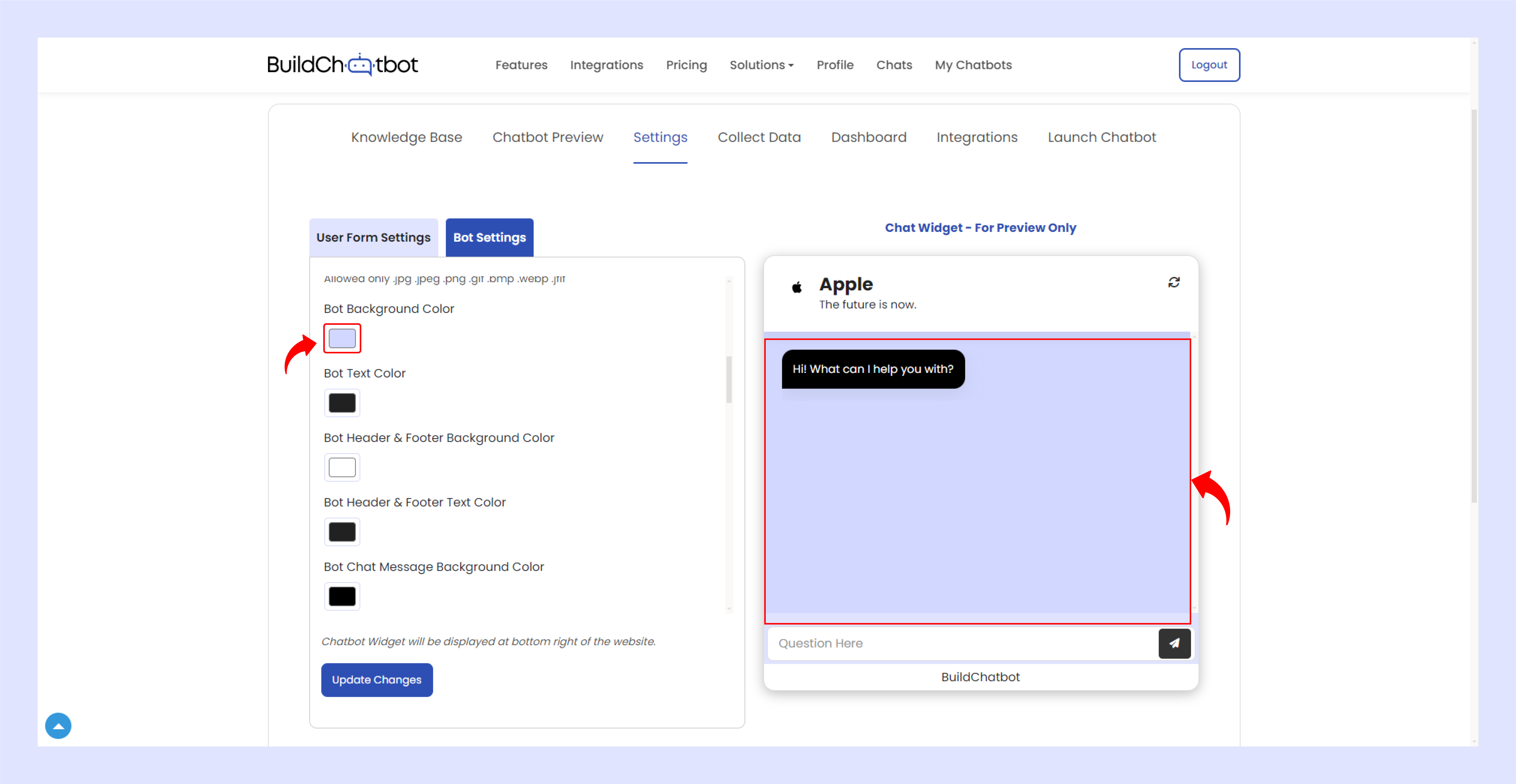
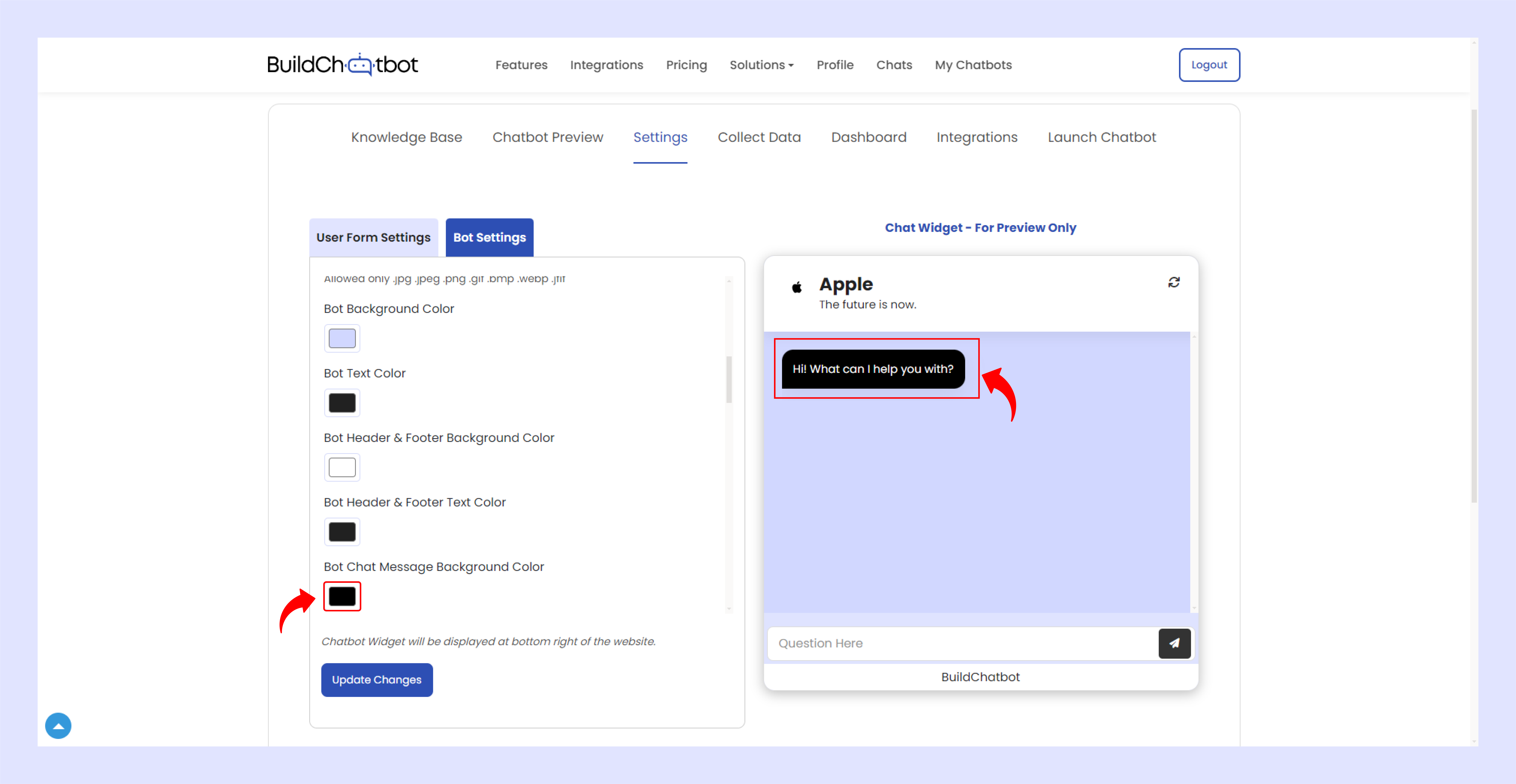
Select an icon for the chat button and customize the button text and icon color.
![]()
![]()
Upload your brand logo for the bot widget and define the bot’s takeover time.
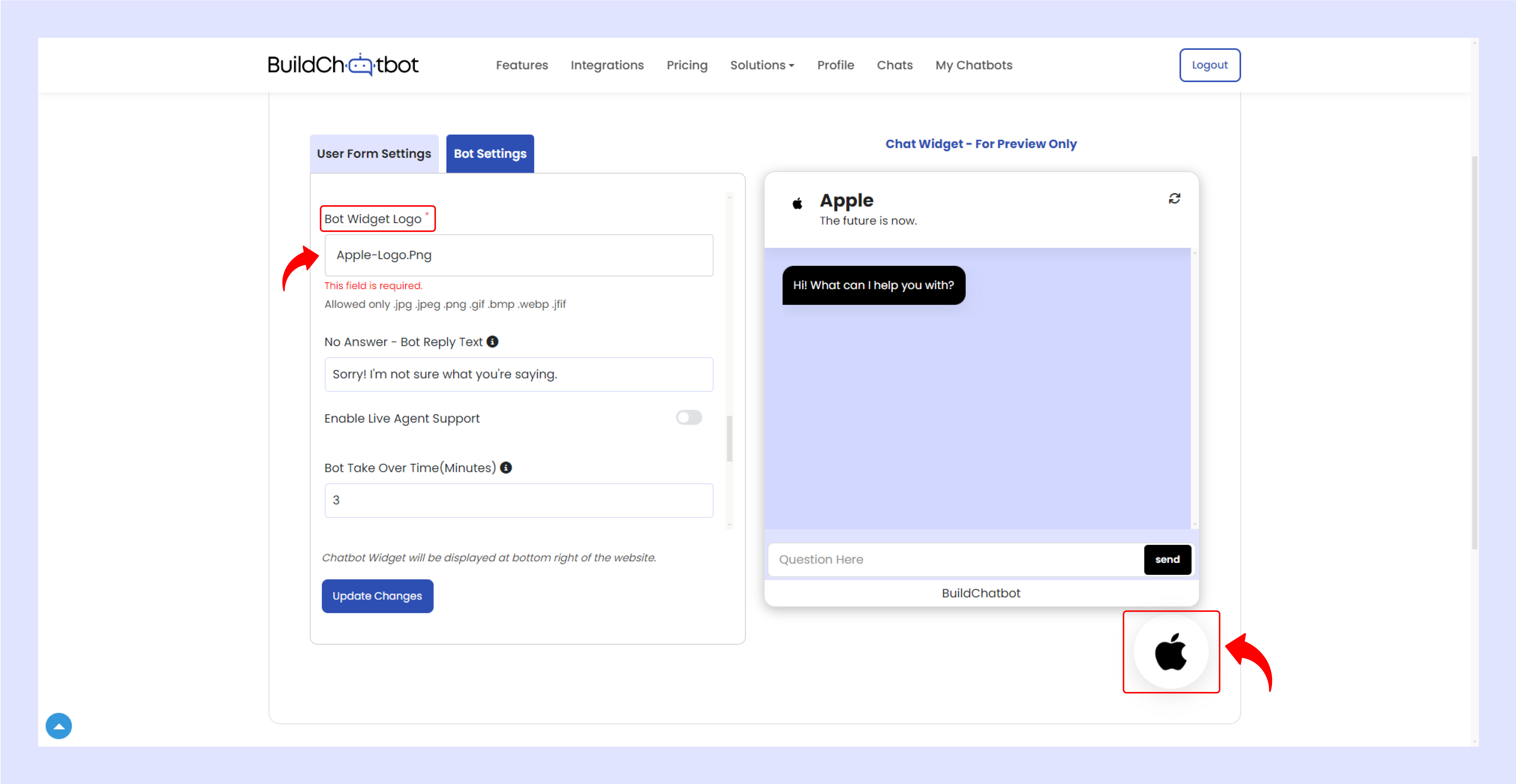
Click to update the changes after making adjustments.
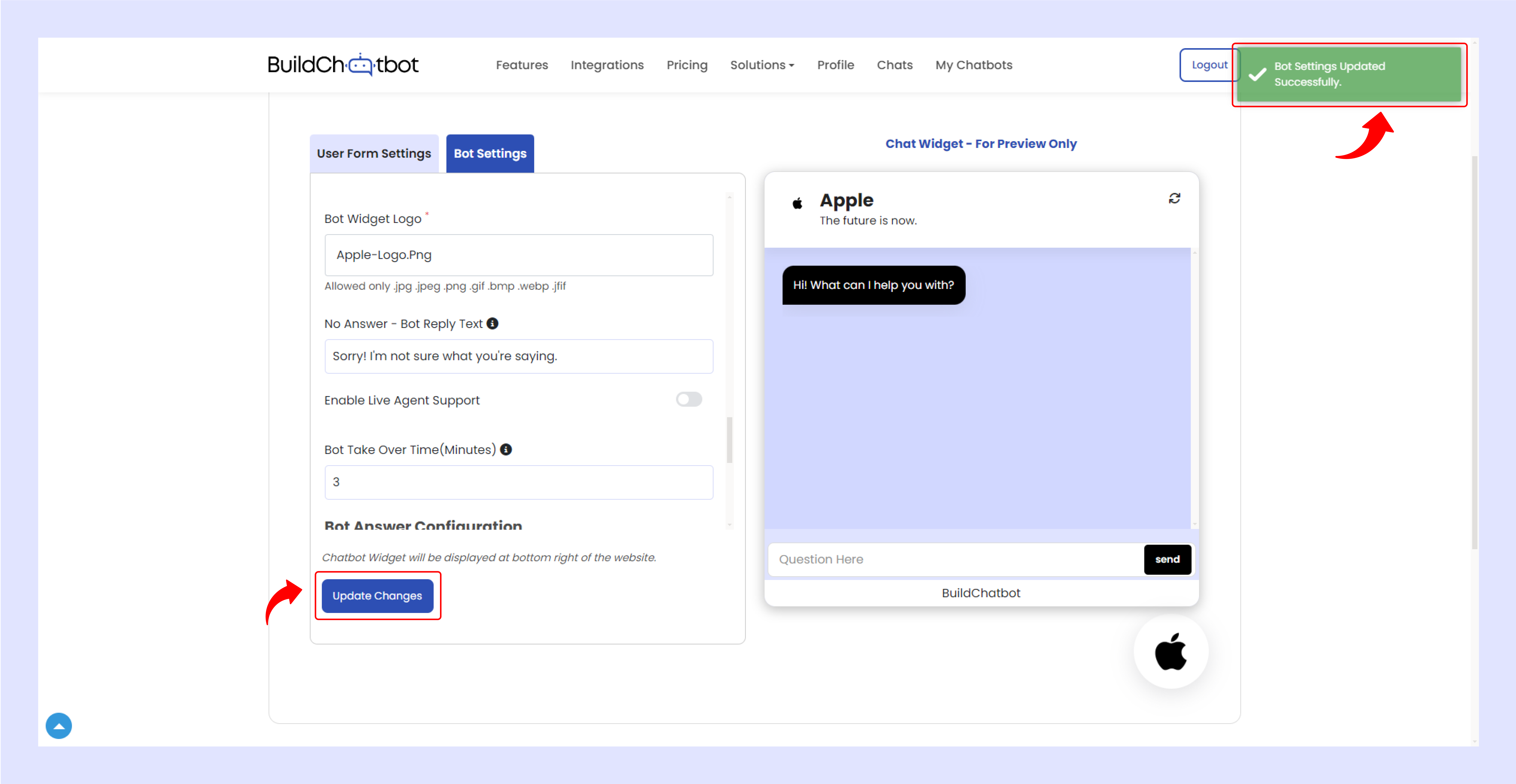
Go to the launch chatbot section and copy the provided link.
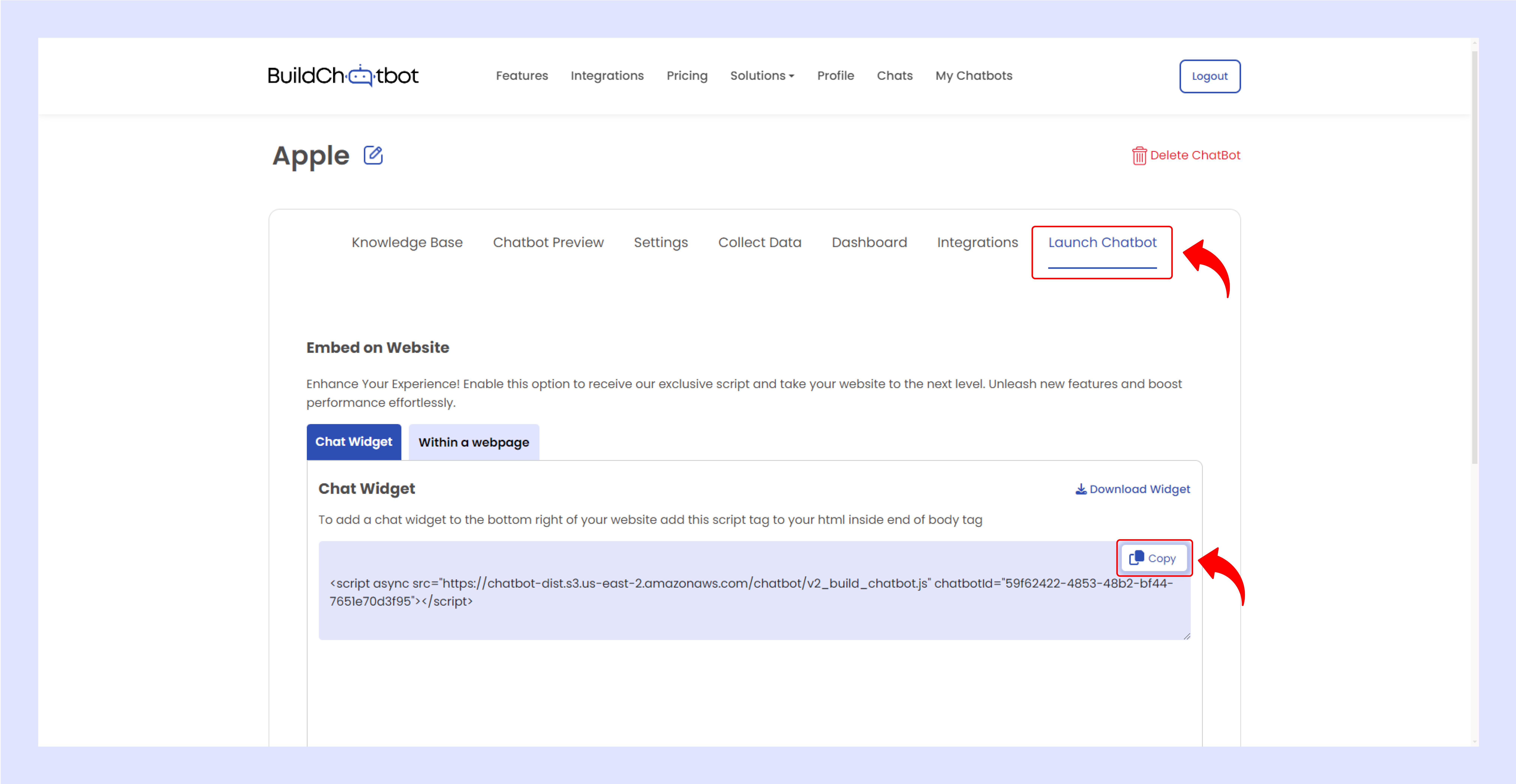
To add the chat widget to the bottom right of your website, insert the script tag into your HTML just before the closing body tag.
Watch the Tutorial Video
For a detailed walkthrough, check out the YouTube video below. It provides step-by-step instructions and helpful tips to guide you through the process of creating your first chatbot on Build Chatbot.